You may need the model and serial number of your TV in various situations. When you first purchase the TV, this information is required to register the product on the Samsung website. During regular use, you may also need it to locate the correct user manual. If you encounter any issues, having the model and serial number will help you access necessary information or contact customer support.
Finding this information is simple and can be done in several ways:
- In the Service (Engineering) Menu: Access to this menu is available using a service remote control or a specific button combination on a universal remote control.
- In the TV’s Menu: Navigate to the settings, where device information is displayed.
- On the Information Sticker: This sticker is usually located on the back of the TV.
- In the Purchase Documents: Check your receipt, warranty card, or user manual. If you purchased the TV online, the model number can be found in your account.
How to Find the Serial Number in the User Menu of Your Samsung TV
If your Samsung TV is functioning properly and you can access the menu, you can find the serial number directly on the screen. However, the steps may vary slightly depending on the year of manufacture.
Finding the Serial Number on Samsung TVs Manufactured Before 2016
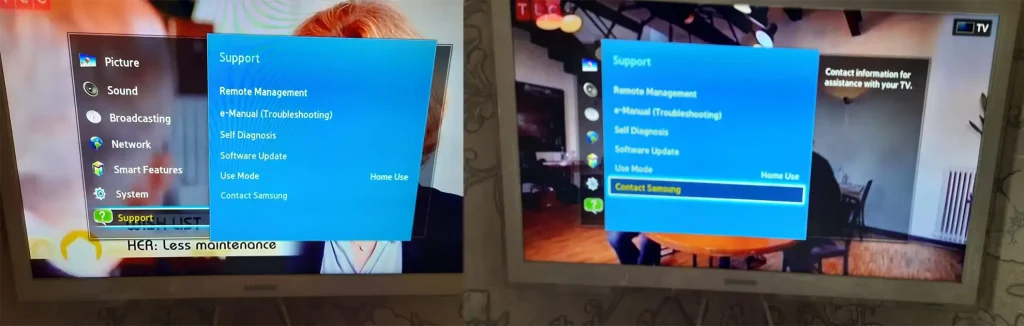
- Press the Menu button on the remote control to open the TV menu.
- Navigate to Support and select Contact Samsung.
- A screen with TV information will appear. This consists of two pages:
- The first page displays the TV model number and software version.
- Press the down arrow to access the second page, where you will find the MAC address and serial number.
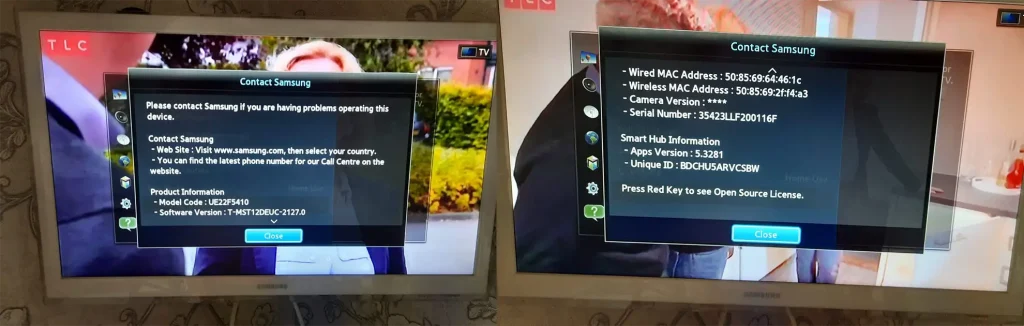
The amount and order of the displayed information may vary depending on the software version.
Finding the Serial Number on Samsung TVs Manufactured After 2016
Samsung continuously improves its TV software, and the method for accessing device information has changed slightly in newer models:
- Go to Support in the TV menu.
- Navigate to About This TV.
- The screen will display key details, including:
- Model Code – The model number of the TV.
- Serial Number – The serial number of the TV.
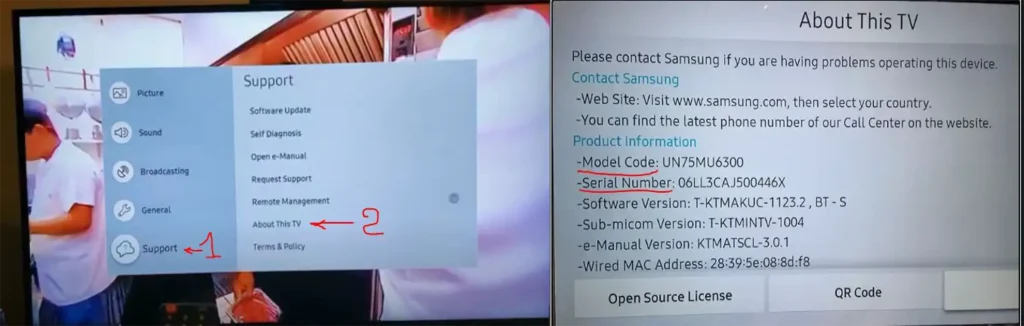
Finding the Serial Number on the Information Label
When a Samsung TV is not functioning properly, accessing the model number and serial number through the TV menu may not be possible. In such instances, the most effective method to obtain this information is by inspecting the information label located on the back of the TV.
Modern TVs, particularly those from Samsung that utilize proprietary wall mounts, can pose a challenge due to their size and design. These mounts allow for a seamless installation without gaps, which may require extra help to safely remove the TV from the wall. Despite the potential difficulties involved, checking the information label remains the most reliable way to identify the model number and serial number of your TV.
How to find the serial number and model information of your TV using other methods
If your TV is mounted on the wall, taking it off to check the information can be tricky. Therefore, you can try a few easier ways:
- Check your purchase history online: If you bought your TV online, go to the website of the store where you made the purchase. Most online stores keep a record of your orders, and you can find the model of your TV there.
- Look at the receipt: If you bought your TV in a store, look at the receipt. It usually has the model number on it.
- Find the original packaging: If you still have the box the TV came in, it usually has the model number and serial number printed on it, or maybe you have a picture of the sticker from the box.
- Owner’s Manual: If you still have the owner’s manual, check that too. Sometimes it contains model information, although nowadays manuals are usually downloaded via QR code and are universal.
- Service menu: It is more technically possible to find the model and serial number in the special settings menu. However, this is not recommended unless absolutely necessary, as it can cause difficulties and even damage the TV if done incorrectly. If the TV is working properly, it is better to use the normal menu.


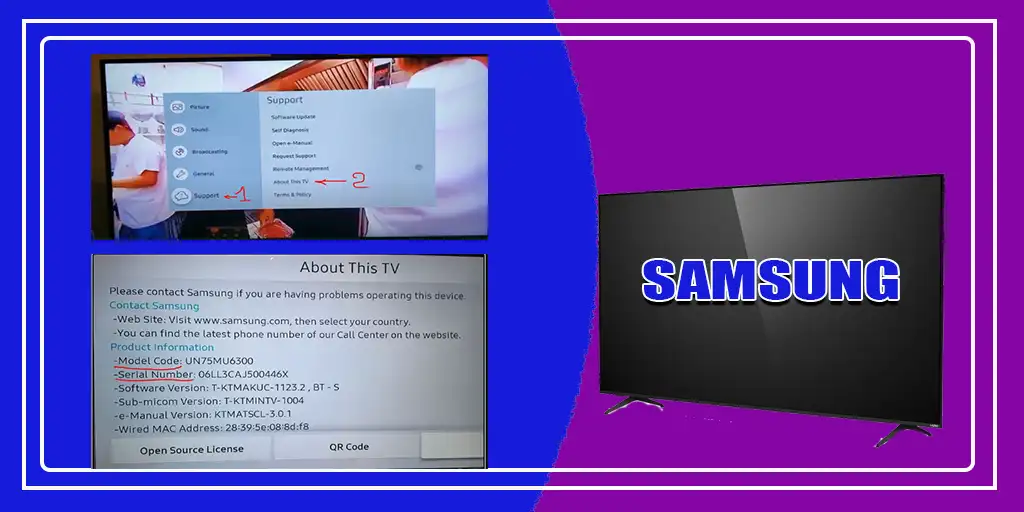





[…] How to find the model number and serial number of your Samsung TV […]