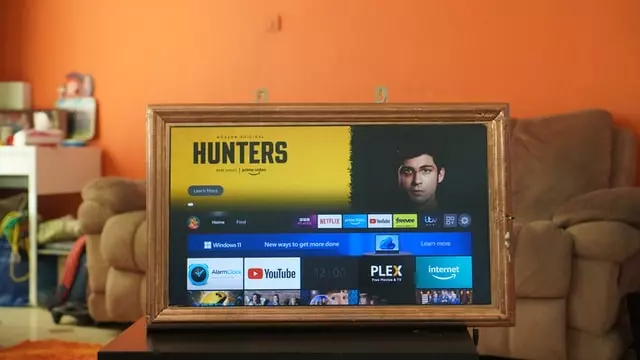If at any time the buttons on your Firestick TV remote stop working or the buttons do work, but the TV doesn’t respond, it’s time to fix the remote. Possible causes: you accidentally poured water on the body or dropped the device on the floor. Although the causes can also be associated with the operating system of the TV and the bugs within it.
Users of modern TVs are used to being able to change channels without leaving their favorite sofa. And when the TV stops responding to the remote control and turns on and off only with the buttons on the control panel, it causes some discomfort. Where is the cause of this annoying trouble, in the remote control or in the TV itself, we will tell in this article.
What can cause your remote to not working
In fact, there are many reasons why the Firestick remote stops working. Although replacing the batteries may be successful, there are several other reasons that can affect the operation of almost all remotes. One of them may be a worn out conductive layer of rubber buttons. When you press the button, it closes the contacts on the remote control board and the command is executed. Usually the layer is erased on those buttons which are used more often (on/off, volume, channel switching buttons). In this case the remote reacts badly only on some buttons or doesn’t react at all. It’s necessary to replace remote control buttons’ rubber bands.
May be the remote control board also malfunctioned. Possibly burned or oxidized contacts, tracks or defective radio elements on the board. To fix the problem you should solder burned out tracks and/or contacts, as well as replace defective radio elements on the board.
Extraneous interference isn’t to be excluded either. Sometimes the signals from the remote control don’t reach the TV due to interference from other equipment located close to the TV. This can happen when the TV is on the microwave or refrigerator in the kitchen. Move the TV to a different location and try turning it on again with the remote control.
Read Also:
- How to cancel Paramount Plus on Firestick and Fire TV
- How to use Airplay on Firestick
- How to update your Firestick explained
How to change batteries in your Firestick remote
The most common way to fix the remote control is to shake it so the batteries inside come to life. However, this method doesn’t help for long and it’s worth checking the power supply of the remote control. If they aren’t inserted correctly they should be reinstalled correctly. Well, if the batteries don’t work at all and just died, it’s worth to buy new ones and use them. This is how to do it:
- Remove the batteries from the remote, paying close attention to how they were installed.
- Check the direction marks on the Firestick remote to ensure nobody installed them incorrectly. They often get changed/interchanged by kids or borrowed for another device and can easily get reinserted in the wrong direction.
- If the batteries got installed correctly, replace them with fresh ones. Ensure you use matching batteries—mixing brands/type is never recommended (potential for leaking, exploding, etc.).
As you can see, the process is not complicated and the result can be very positive and most importantly – qualitative. Although the batteries are the most important thing that allows the remote control to function normally, there are often situations when it’s not the batteries that cause the malfunction of the remote control.
Is remote incompatibility may be the reason
Yes, it’s quite frustrating to realize that your newly purchased remote control, which was supposed to replace the original Firestick remote, simply doesn’t fit your set-top box. Then the only solution is to use the special Fire TV app that is available for all smartphone platforms. You always have your phone with you, don’t you? Here’s how to install the app and use it as a remote control:
- Download the “Fire TV” app on your smartphone.
- Turn the TV on by pressing its “Power” button or using its remote, then log into your Amazon Fire TV account on your smartphone app.
- Select your Fire TV device from the app.
- Copy the code that shows on the TV into the app.
If this method didn’t help, then most likely there are some problems with the TV and here you need to understand that only specialists will be able to figure this out and you should go to the store where you bought the equipment or to a special service.
What you can do when Firestick remote isn’t working with Volume
It happens very often that the remote control doesn’t adjust the volume in the TV. This can happen for a variety of reasons, but it’s still possible to solve the problem and the most common way to do it’s through the Equipment Control setting. That is, the algorithm is that you need to connect the remote control to Equipment Control and use your smartphone as a remote control. The main thing is to reconnect your remote control to the TV using a special option. Here’s a detailed guide:
- Install the “Amazon Fire TV” app on your smartphone
- Turn your TV on via its remote or use its power button. Ensure you have the correct input set to display the Firestick, then navigate to “Settings -> Equipment Control.”
- Go to “Manage equipment,” then choose “TV.”
- Navigate to “Change TV” and click on “Change TV” again.
- Press “Continue” and select the type of TV you have from the list.
- Press the power button on your Fire TV remote to turn the TV off.
- Wait for 10 seconds and press the power button again to turn it back on.
Thus, you can fix bugs and problems in the remote control or the OS of the TV itself. Moreover, you can also use Equipment Control to configure other devices that you want to connect to your TV.
Read Also:
- How to install Spectrum app on Firestick and Fire TV
- How to block YouTube ads on Firestick and Fire TV
- How to watch Hulu on Firestick and Fire TV
How to fix Firestick remote not working after update or reset
Since modern smart TVs are constantly updating the system, then it can be incompatible with third-party devices, including the remote control. In order to solve such problems you don’t need any complicated actions, you can just try these options:
- Hold the “Home” button on the remote for “10 seconds.” This action should pair the remote to the TV if it’s unpaired.
- Unplug your device from the outlet and try the remote again.
- Turn the TV off and reset the remote.
- Make sure there are no obstructions between the remote and the TV.
- Replace your batteries and ensure they’re installed correctly (positive side up).
If you reset the Firestick itself and then have problems with the remote control, you should probably still use these methods:
- Restart the Firestick TV. When you get redirected to the remote pairing screen, unplug the TV from the outlet and reinsert it after 10 seconds. Pair the remote by pressing the “Home” button for 10 seconds.
- Change your batteries. Maybe the batteries are running low, and changing them could solve the problem. Just make sure to install them properly. Also, it’s best to get a brand-new set of batteries if you think the old ones may be damaged. As you change the batteries, clean the battery compartment of dirt and debris.
- Try another remote. If resetting and removing the batteries didn’t help, try connecting another remote to your Firestick TV. You can borrow one from a friend or purchase it online. Alternatively, you can use the Fire TV app for iPhone or Android and use it as a remote.
After that, the remote control should work. However, don’t repair the remote control yourself if none of the above helps. Try to go to the service center where they can give you an accurate diagnosis and offer options to make it better.