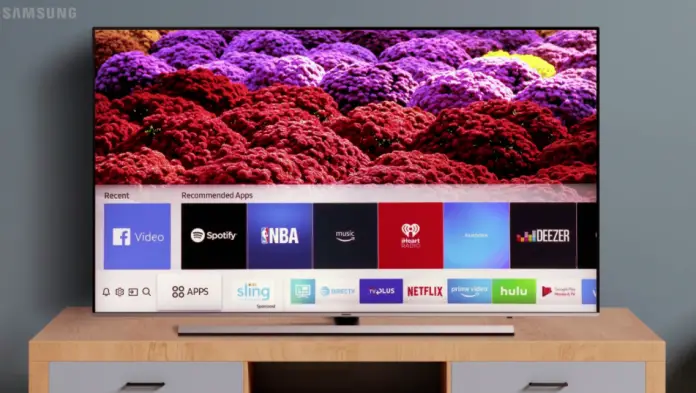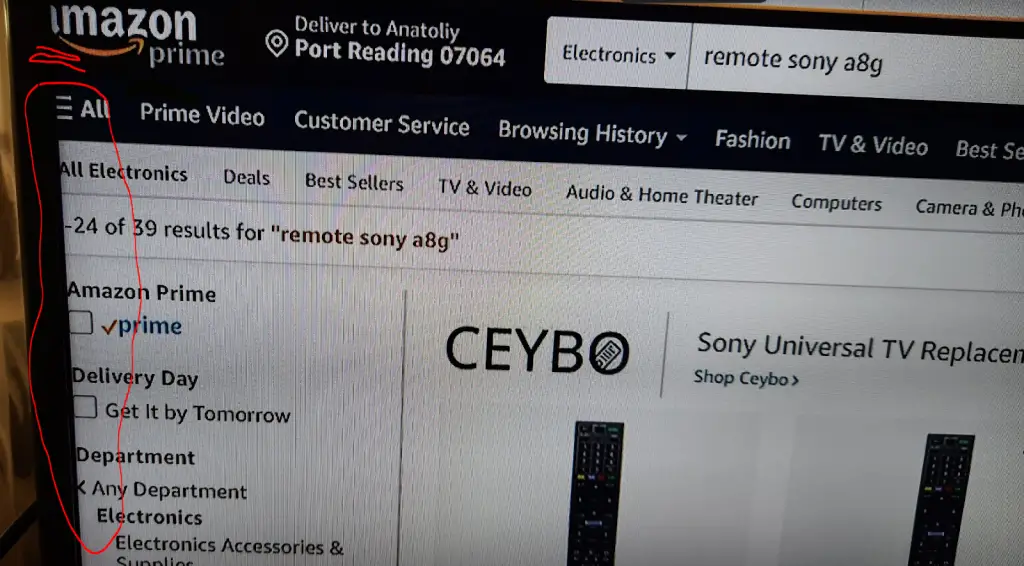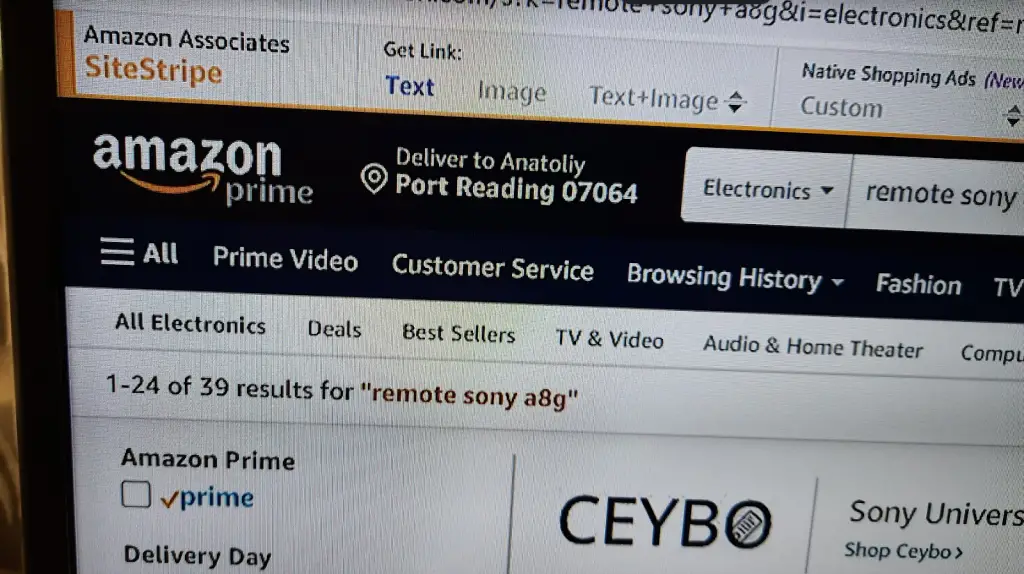Sometimes the picture size on your Samsung TV is set to incorrect, so the content is displayed in a wrong way.
In Samsung TVs, the picture size setting is available and you can use these settings to adjust the picture size on your Samsung TV.
If you watch TV with the wrong picture size, you might not see part of the picture.
For example, look at the picture sent from your computer to your TV (in the picture below), as you can see the edges of the picture are cropped.
The picture transmitted from the computer isn’t fully displayed on the TV because it is not set up correctly.
The good news is that you can easily fix this.
How to fix wrong picture size on a Samsung TV
It’s easy to resize the picture, I’ll tell you how to do it, in the photo below you’ll see the corrected size of the picture. The picture from the computer is fully displayed on the TV screen.
Available picture sizes on Samsung TV explained
Samsung TVs support multiple picture sizes, and the picture size doesn’t depend on the resolution (number of pixels) of the transmitted video. The picture will always be the size set in the picture size setting.
Setting: Picture Size 16:9
This is the standard of modern digital broadcasting and this setting is suitable for watching TV channels and videos from the Internet or external sources.
However, initially in some TVs with this setting the edges of the picture are a little cut off. You can see this in the first photo. If you watch only video on TV, you can set this setting.
Setting: Picture size 4×3
This is an obsolete picture size, previously used in analog television. It is practically not used, but if you want to watch an old videotape, for example, there is a 3×4 video on it. If you watch such a video in another format, there will be a distortion of the picture. But you can always switch the image size to 3×4 in such cases.
Picture size by screen size
This setting can be recommended as a basic setting. If you set the picture size to the screen size, any picture will be fully displayed. It makes no difference if you connect a computer or a streaming media player to the TV.
Custom settings
Not all televisions have custom settings. As a rule, premium TVs allow you to apply your own settings. For example, you can show the picture from multiple sources on the TV screen at the same time. A very specific setting, but sometimes it’s used.
How to change a picture size on a Samsung TV
To change the picture size on your Samsung TV you should do the following:
- Press the “Home” button on the Samsung remote control (assuming you are in any submenu)
- Select “Menu”
- Now select “Picture”
- Click “Picture Size Settings”
- Click “Picture Size” and select the picture size you want to use