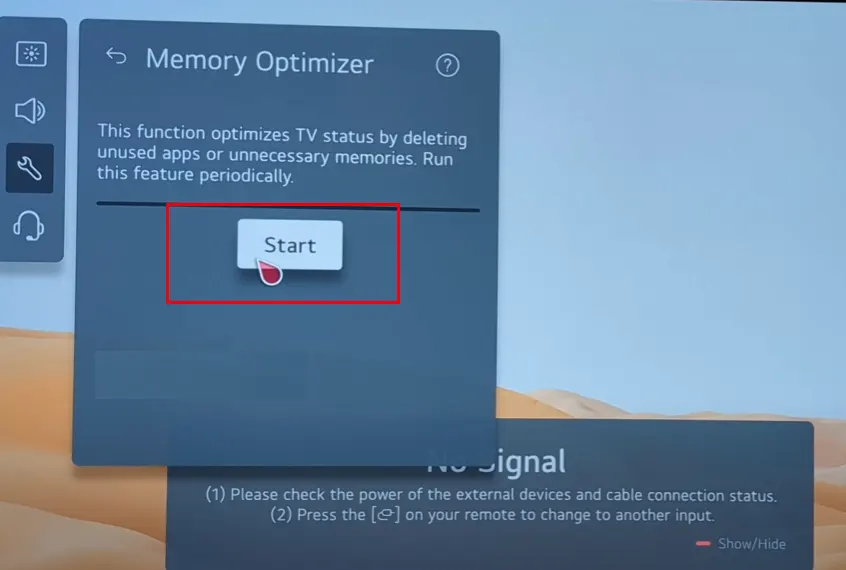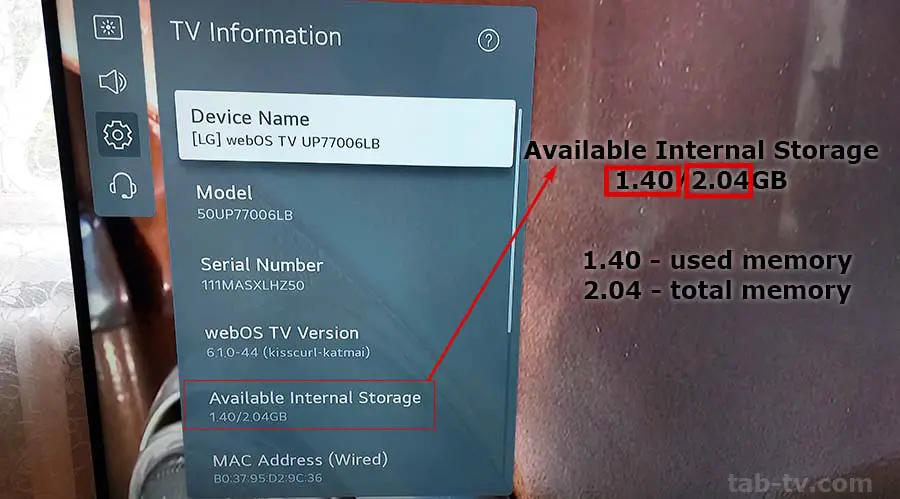If your LG TV displays a lack of memory message when installing apps or starts experiencing performance issues, it means that its internal storage is full. As a result, the device may freeze, and streaming services like Amazon or Netflix may fail to load or get stuck on the logo screen. To resolve this issue, try restarting your TV or removing unnecessary apps to free up memory.
Freeing Up Memory on LG TVs by Year of Manufacture
To clear RAM, simply turning off the TV with the remote may not suffice, as some components like the RAM module remain active and continue to store data. To completely clear the RAM, unplug the TV from the power source for at least one minute. This action will reset the memory and allow applications to function properly.
LG TVs also feature a forced memory cleanup function, which runs a specialized program to remove outdated data and unnecessary system files. This function can be accessed through the TV menu, though its location may vary depending on the operating system version. Below are recommendations on how to clean the memory based on the TV’s year of manufacture.
All LG TVs (Up to 2020)
- To clear RAM, simply unplug the TV from the power source for a few minutes.
- To free up internal storage, manually delete the cache in each app and clear the browser history.
QNED, NanoCell (2021–2024)
- Memory clearing is similar to earlier models:
- Unplug the TV to reset the RAM.
- Delete the cache in each app and clear the browser history manually.
OLED TV (2021–2024)
OLED TVs include a built-in Memory Optimizer, which automatically optimizes app performance and frees up memory.
- OLED TV 2021: Settings → All Settings → General → Support → OLED Care → Device Self Care → Memory Optimizer
- OLED TV 2022–2024: Settings → All Settings → General → OLED Care → Device Self Care → Memory Optimizer
Using Memory Optimizer allows you to quickly free up memory and improve TV performance without manually clearing app caches.
Memory type in LG TVs
A little information about the type of memory in your TV. Modern LG TVs use two types of memory: RAM (Random Access Memory) and ROM (Read-Only Memory).
- RAM is temporary memory used to store data needed for the operating system and applications. When the TV is turned on, the system uses some RAM and running applications consumes additional RAM. Most LG TVs are equipped with 1 to 2 GB of RAM.
- ROM is the permanent memory that stores the operating system, installed applications, and user settings. It also stores saved logins, passwords and cached web pages for faster loading times. Depending on the model, ROM capacity typically ranges from 2GB to 16GB.
Identifying memory problems.
If the ROM is full, the TV may freeze, applications may not load or may crash. Conversely, if the ROM is full, new applications may not be installed. Here are some signs of memory problems:
- If an app hangs at startup, the problem is likely RAM-related, such as outdated cache or corrupted data.
- If the application restarts automatically, this indicates a memory (RAM or ROM) shortage.
- If a memory shortage message appears when you load a page, this indicates that both RAM and ROM are full.
- If you cannot install an application, it means that there is no free space in ROM.
You can see how much permanent memory is available on your TV and here’s how to do it.
How do you find out the capacity and available memory of your LG TV?
To check the available memory on your LG TV, use the remote control to navigate to Settings→All Settings→General→Devices→TV Management → TV Information.
Please note that depending on the TV’s class, the operating system occupies a portion of the memory, typically between 600 MB and 2 GB.
Installed applications take up part of the TV’s memory, with approximately 20-30 MB per application. This allows for the installation of up to one hundred applications. The remaining space may be used for cache information from applications and the browser. If there is sufficient free memory, there is no need to clear it. However, clearing the cache is recommended if there is little or no free memory.