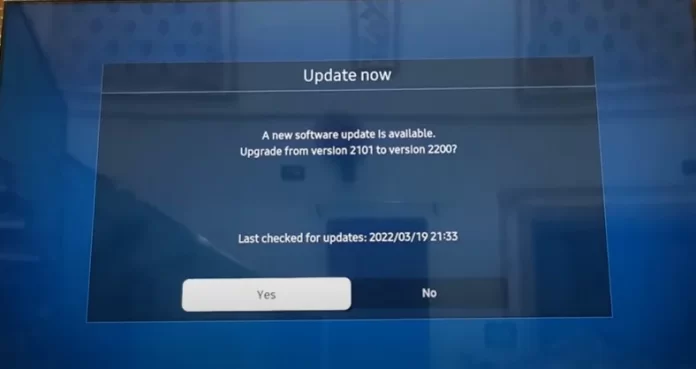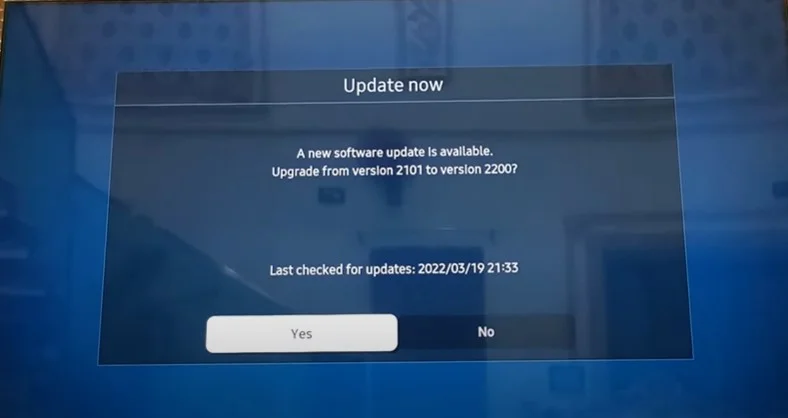You should know that the operating system program is installed at the factory where the TV model is manufactured. This is usually the basic firmware that is installed on all televisions. Then the televisions start to be sold, and users may notice some errors in the operation of the television. They contact Samsung; the appeals are recorded and gradually fixed. Software versions are updated as needed, and software refinements are made.
You can find the version of the installed firmware in the TV menu and see if there is an update; if necessary, you can update the software version. You can set up how the TV updates – automatically or manually. But only some people make elementary mistakes when updating the TV software. I want to tell you how I update the TV firmware minimizing the negative consequences.
Software version structure of Samsung TVs
The firmware usually looks like 1420.1; here’s an example
14 is the most giant software version. It changes if there are global changes to the operating system.
20 is a subversion, a non-critical update, usually a minor version.
1– usually assigned when minimal bugs are found after a version is released, a new current version is released for quick fixes, minor version.
What does this mean for the TV user? Practically nothing; if your TV works fine, you can go years without looking at the software version of your TV.
How to update your Samsung TV software
Updating or checking the available software version of your Samsung TV is easy; go to the menu and find the software; here’s how to do it.

- Menu
- Settings
- Support
- Software
- Update Update Now
When you select and activate a software update, the TV will check what software is available on Samsung’s servers. You will receive a message about the software version of your TV and the available version. You will be prompted to choose whether or not to update the software.
Recommendations for updating the software of your Samsung TV.
Updating the software is fine, but I don’t install updates immediately after release. I recommend disabling automatic software updates, and here’s why. Sometimes it can happen after an update that something doesn’t work correctly, especially if it’s a version that significantly changes the software.
Here’s what I recommend for the update procedure:
- Check for an available update and note the available update number.
- Check online to see if there are any complaints about the new update.
- Wait a few weeks and check again to see if there are any comments about the update; yes, you can do this in the Samsung community or just search online. If there are no complaints, that’s good.
- Update the software.