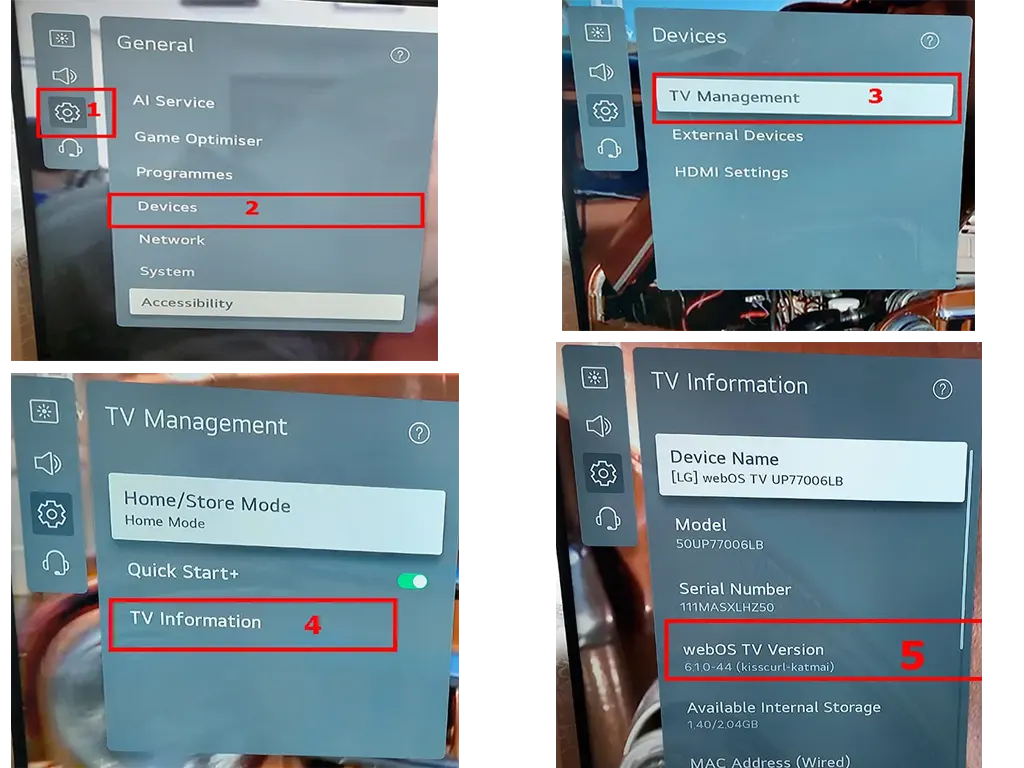It’s likely that you’ve encountered a similar situation: you want to install a streaming app, but you can’t find it anywhere in the app store. Or perhaps you’re already using the app on your TV, but it suddenly stops working. You turn to a Google search and find that the service requires WebOS 3.0 or higher, or maybe even WebOS 6.0. This leaves you stumped, and you wonder what version of the operating system is installed on your LG TV.
OS in LG TVs: What you need to know
Until 2014, LG TVs ran on the NetCast system in two versions. One was designed for Smart TVs with internet connectivity, and the second was a simplified version for TVs without internet access, supporting only HDMI and USB ports. However, in 2014, LG transitioned to a new operating system: webOS.
Initially, WebOS adhered to a simple version system – WebOS 1.0, WebOS 2.0, etc. However, as new versions were released, navigating this numbering system became difficult for users. In 2022, LG simplified this task by naming WebOS versions by the year of release. For example, WebOS 22 clearly indicates the 2022 version. Despite this, developers still refer to internal version numbers. While “WebOS24” is a commercial name, developers may use more technical designations, such as “9.1.24,” where 9 is the major version, 1 is the minor version, and 24 denotes specific patches.
Several major versions of WebOS have been released over the years:
- 2014-2015: The first version of WebOS is now considered obsolete and no longer supported by manufacturers. Applications continue to work until their developers discontinue support.
- 2016-2017: The third version introduced a redesigned OS kernel to support new technologies such as HTML, making it incompatible with previous versions.
- 2018-2020: A new OS modification appeared, driven by the growing integration of voice assistants and smart home systems. This version also lacked backward compatibility.
- 2021-present: In 2021, WebOS underwent a major redesign focused on improving compatibility with streaming services and enhancing the overall user experience; the remote was redesigned, Alexa and Google Assistant were built directly into the OS, and modern mobile device interaction systems were implemented.
LG WebOS list by year of release
| Release year | Platform version | version | Comment |
|---|---|---|---|
| 2025 | webOS TV 25 | 10.x.x | |
| 2024 | webOS TV 24 | 9.x.x | |
| 2023 | webOS TV 23 | 8.x.x | |
| 2022 | webOS TV 22 | 7.x.x | |
| 2021 | webOS TV 6.0 | 6.x.x | Operating system update, incompatibility with previous versions. |
| 2020 | webOS TV 5.0 | 5.x.x | |
| 2018-2019 | webOS TV 4.x | 4.x.x | |
| 2016-2017 | webOS TV 3.x | 3.x.x | Operating system update, incompatibility with previous versions. |
| 2015 | webOS TV 2.0 | 2.x.x | |
| 2014 | webOS TV 1.0 | 1.x.x |
List of TVs LG and OS platforms
Here is a list of LG TV models and the OS they run on. You can search for your TV model and find out what platform it runs on. You can also look in the TV menu to see what OS version is installed on your TV. I will tell you how to do this below.
| year (2025-2011) | Operating system version | LG TV models |
|---|---|---|
| 2025 | WebOS 25 | |
| 2024 | WebOS 24 | OLED B4, C4, G4, M4: QNED (QNED***T**); NANO (NANO***T**); UT**** |
| 2023 | WebOS 23 | OLED A3, B3, C3, Z3, R3, M3: QNED (QNED***R*) 8*, 9*; UR9***, UR8***, UR7*** |
| 2022 | WebOS 22 | OLED A2, B2, G2, C2, Z2, R2; QNED (QNED***Q*)80, 85,90, 91, 95, 97, 99; Series Nano (Nano***Q*) 75, 80, 81, 85, 86, 88, 90, 91, 96, 99; UQ70**, UQ71** (only in some countries) UQ75**, UQ8***, UQ9*** |
| 2021 | WebOS 6.0 | OLED A1, B1, G1, C1, Z1, R1; QNED 90, 91,95, 97, 99; Series Nano (Nano***P*) 75, 80, 81, 85, 86, 88, 90, 91, 96, 99; UP70**, UP71** (only in some countries) UP75**, UP76**, UP8***, UP9*** |
| 2020 | WebOS 5.0 | CX, BX, GX, WX, ZX, Series Nano all models Nano 80, 81, 86, 90, 91, 95, 99, UN70**, UN71** (only in some countries), UN8***, UN9*** |
| 2019 | WebOS 4.5 | OLED W9, E9, C9, B9 NanoCell Models: SM99, SM95, SM90, SM86, SM81 4K UHD Models : UM80, UM75, UM74, UM73, UM71, UM6970 |
| 2018 | WebOS 4.0 | OLED: W8, E8, C8, B8, SK9500 NanoCell Models: SK9000, SK8070, SK8000 4K UHD Models: UK7700, UK6570, UK6500, UK6300 |
| 2017 | WebOS 3.5 | UJ7700, SJ8000, SJ8500, SJ850A, SJ9500, SJ8570, SJ857A OLED: B7, C7 |
| 2016 | WebOS 3.0 | UH655x, UH650x, UH635x, UH633x, UH630x, UH950x, UH850x, UH770x, G6, E6, C6, B6 |
| 2015 | WebOS 2.0 | UF77*, UF85*, UF95*, UG87x, EF98**, EG96**, EF95**, EG92**, UF94**, UF86**, UF83**, UF69**, UF68**, LF65**, LF64**, LF63** |
| 2014 | WebOS 1.0 | LB63**, LB65**, LB67**, LB68**, LB69**, LB72**, LB73**, LB86**, LB87** |
| 2013 | NetCast | Europe – LM860V, LM960V, EA9800, LA9700, LA9650, LM9600, LA8600 |
| 2013 | NetCast | Europe – LA667V, LA667V, LA710V, LN655V, 27MT93V, PH670V, PH672V. US – LA6950, LA6900, LA6205, LA6200, LN6150, LN5750, LN5700, LN5790, LN5710, LN5600, PH6700, PN5700 |
| 2013 | NetCast | LA9700, LA9700, LA9650, LA9650 |
| 2012 | NetCast | TM2792S, LM660S, LM660T, LM660T, LM670S, LM670T, LM760T, LM761S, LM761T, PM690S, PM970S, PM970T, LS5700 |
| 2011 | NetCast | LV3700, LV5400, LW5700, LK530, LK550 |
How to find the OS version number of your LG TV
You can easily check which operating system version is installed on your LG TV by going to the TV menu. Here’s how you can find this information:
For TVs released after 2020, simply press the mute button 3 to 5 times in a row. The TV info page will open, providing quick access to basic TV information.
In addition, more detailed information about the software version can be accessed through the TV’s main menu. The specific steps may vary depending on your TV model. Below is a table describing all available methods for accessing TV information, depending on the version of OS version installed.
| Model / Platform | Steps to Access OS Version Information |
|---|---|
| TVs with WebOS 6.0, WebOS 22-24 | 1. Press the [Settings] button on the remote. 2. Select General. 3. Open TV Management. 4. Open TV Information to see the WebOS version. |
| TVs with WebOS 3.0-5.0 | 1. Turn on the TV and press the [Settings] button on the remote. 2. Select [All Settings]. 3. Select [TV Information] under [Support]. |
| TVs with WebOS 1.0-2.0 | 1. Go to Settings > General > TV Information. 2. Find the webOS TV version. |
| TVs with NetCast | 1. Go to Settings. 2. Select Support > Product/Service Info. 3. Check [Software Version] and [SDK Version]. |
As an example, the figure shows how to get OS version information for TVs after 2021 from the menu.