To achieve the best image quality on your Samsung Series 5 TV, it is essential to adjust parameters that control brightness, contrast, color accuracy, and sharpness. Below are the optimal settings that will help you get the most out of your TV:
Picture Settings
| Parameter | Recommended Value | Explanation |
|---|---|---|
| Picture Mode | Movie | This mode is designed for the most accurate color reproduction, ideal for watching movies and high-quality content. |
| Backlight | 15 | Backlight affects the overall brightness of the image. 15 is a balanced setting that avoids overly bright or dim pictures in most rooms. |
| Contrast | 100 | Contrast defines the difference between light and dark areas of the image. A value of 100 ensures bright highlights and deep shadows. |
| Brightness | 45 | Brightness controls the overall lighting of the image. Setting it to 45 provides a balanced picture without overexposed highlights. |
| Sharpness | 00 | A sharpness value of 0 prevents artificial enhancement of details, which can result in unwanted artifacts. |
| Color | 50 | Color saturation is controlled here. 50 is the standard setting that ensures natural-looking colors. |
| Tint | G50/R50 | Tint adjusts the balance between green and red hues. G50/R50 is a standard setting to achieve a balanced tint. |
| Dynamic Contrast | Off | Turning off Dynamic Contrast helps maintain natural colors without artificially boosting the contrast in different scenes. |
| Black Tone | Off | Turning off Black Tone prevents overly dark areas on the screen and preserves details in dark scenes. |
| Flesh Tone | 0 | Flesh Tone adjusts the natural color of skin tones. A value of 0 helps preserve natural skin tones. |
| RGB Only Mode | Off | This mode disables unnecessary color channels and is not needed for standard image settings. |
| Color Space | Auto | Auto mode allows the TV to choose the most accurate color space for the source. |
| Gamma | 0 | Gamma of 0 provides a balanced picture without excessive darkening or brightening of the image. |
| Color Tone | Warm2 | Warm2 adds warm hues to the image, making it more pleasant to the eyes. |
| Size | Screen Fit | Screen Fit ensures the image fits the screen perfectly without distortion or overscanning. |
| HDMI Black Level | Low | Low setting is optimal for most HDMI sources, ensuring correct transmission of dark tones. |
| Film Mode | Off | Turning off Film Mode helps avoid artifacts such as double images during video playback. |
| Digital Noise Filter | Off | Turning off the Digital Noise Filter improves image sharpness without reducing detail. |
| LED Clear Motion | Off | Turning off LED Clear Motion helps avoid blur effects and excessive smoothness in motion. |
| MPEG Noise Filter | Off | Disabling the MPEG Noise Filter keeps the image sharp and prevents “blurring” during video playback. |
White Balance Settings
White balance is a critical setting for accurate color reproduction. Adjusting the values for each channel (Red, Green, and Blue) will help prevent color distortions and achieve accurate color rendering.
| Parameter | Recommended Value | Explanation |
|---|---|---|
| R-Offset | -1 | A slight reduction in the red channel helps to reduce excessive warm tones and results in a more neutral image. |
| G-Offset | 0 | The green channel is left unchanged for a natural color balance. |
| B-Offset | -1 | A slight reduction in the blue channel helps eliminate cool tones, improving the overall color balance. |
| R-Gain | 5 | Increasing the red channel adds richness to the reds while maintaining balance with other colors. |
| G-Gain | -2 | A slight decrease in the green channel improves color balance and creates a warmer image. |
| B-Gain | 0 | The blue channel remains unchanged for a natural color reproduction. |
In the photos below, you can see what the setup menu looks like for 2014 H-Series TVs.


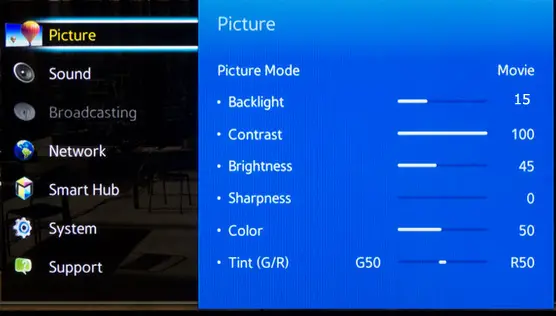
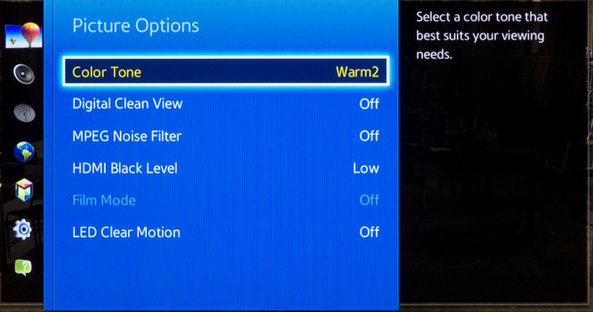
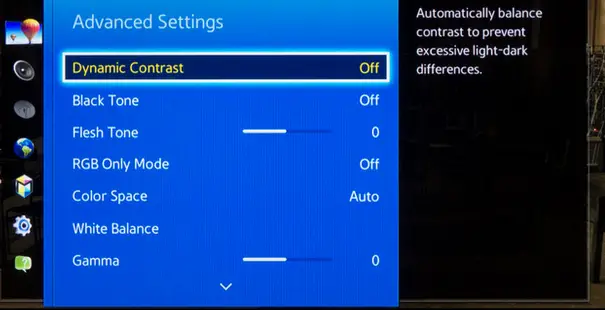
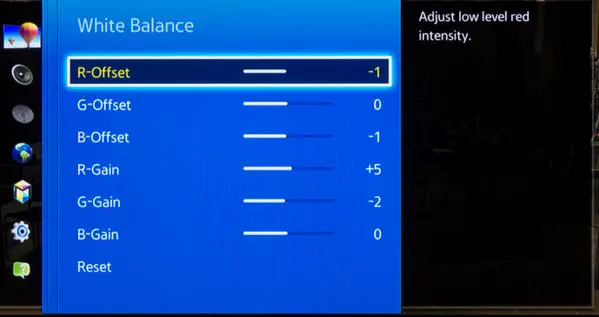




Thank you
For games, you can increase the brightness of 55-65
Thank you.
For games it’s the same configuration ?