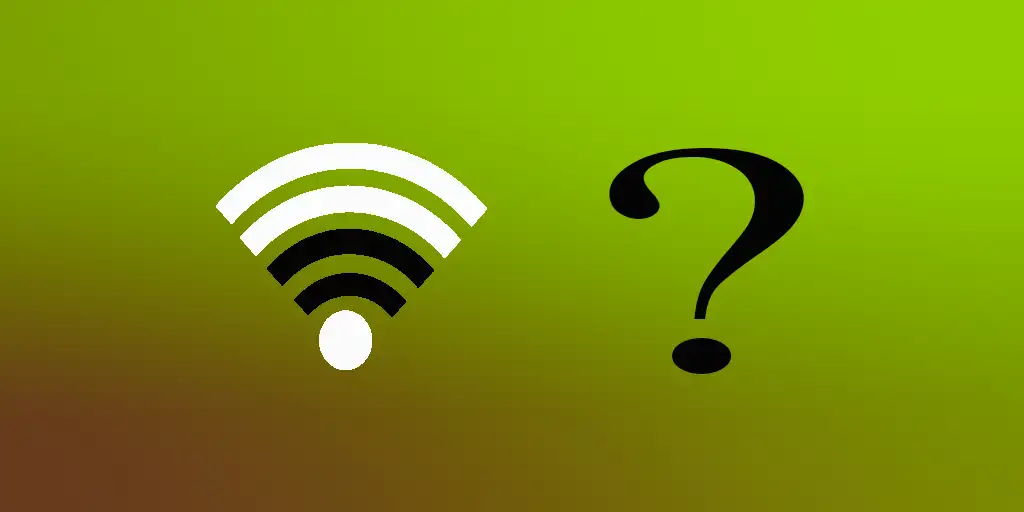Wi-Fi issues can be frustrating, but rushing to a solution without identifying the root cause might not help. Start by analyzing whether the problem lies with your router, a specific device (like your laptop or TV), or the network itself.
Identifying the Source of the Problem
Begin by determining whether the issue affects all devices or just one.
If all devices are disconnected, the issue is likely with your router or internet service. If only one device is disconnected, the problem is probably specific to that device. If the device is at fault, troubleshoot accordingly. However, router-related problems are more common, and this article will focus on diagnosing and fixing them.
Common Router Issues and Solutions
| Issue | Description | Solution |
|---|---|---|
| “Unable to connect to this network” error | Indicates failure to establish a connection between your device and the router. Possible causes include incorrect password or a router malfunction. | Verify the password or check the router for errors. |
| Intermittent connection loss | The connection drops periodically, often due to temporary router issues. | Reboot the router by unplugging it, waiting 30 seconds, and plugging it back in. Monitor its performance afterward. |
| Reset to factory settings | Necessary if you’ve forgotten your password or suspect misconfigurations. Restores all settings to their defaults. | Press the reset button on the router (usually a small hole). Avoid this unless absolutely necessary, as it erases custom settings. |
| Interference issues | External devices or environmental factors disrupting the Wi-Fi signal. | Rarely encountered in practice but can be resolved by moving the router to a different location. |
| Firmware updates | Software bugs in the router causing connectivity problems. | Update the firmware via the router’s management interface. |
Resolving the “Connect to the device and set up internet” Message
This message appears when the router creates a Wi-Fi network but doesn’t receive an internet signal. It often occurs during startup when the router initializes before the optical modem. Wait for the modem to fully boot up or check the connection between the devices.
Internet issues may also stem from your ISP. If you have optical internet, check the status lights on the terminal device that converts the optical signal into an electrical one. These indicators can reveal whether the optical connection is functioning and if your router is receiving an internet signal.
For copper cable connections, which are common in apartments, diagnosing the issue yourself can be challenging. In this case, it’s best to contact your ISP to confirm whether the internet service is active.
In conclusion, I can say that mostly all the problems are related to the lack of internet at the provider, very rarely the problem lies in the router. Therefore, do not rush to climb into the settings, change passwords and even more so reset the router to factory settings. Approach to fixing the problem thoughtfully and follow a logical order. First check whether there is internet from your ISP, and only then proceed to check the router.