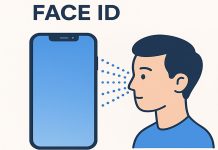Subtitles on TV require different control methods depending on the content source. If you are having difficulty turning subtitles on or off, it is essential to understand the specific protocols for each subtitle display scenario.
- Subtitle settings can be controlled in the TV settings menu when watching TV through the ANT or SAT inputs.
- For applications, subtitle settings are configured through the corresponding application menus.
- When using HDMI connections, subtitle settings are controlled on the external device connected to the TV.
- The video player interface allows you to configure detailed settings for content played from USB sources.
These nuances need to be taken into account when setting up subtitles on different viewing platforms. Here’s a more detailed explanation of how subtitles work with different signal sources.
Setting up subtitles when watching TV channels on TV
If you watch TV shows using the tuner built into the TV to receive the signal, then you can control subtitles in the TV menu, which is described in detail in the article “How to turn off subtitles on an LG TV.” The procedure for managing subtitles is very simple, but the order depends on the year of your TV; The subtitles themselves are metadata that is transmitted in a digital stream and displayed on the screen. If you watch a very old film, made in the pre-digital era, the subtitles were superimposed on the image and were an integral part of the picture. Therefore, sometimes it can happen that in old films there are subtitles that cannot be turned off.
Setting subtitles when using applications
If you use viewing apps, you can manage subtitles in the app’s settings, such as turning them on and off and subtitling language. Since there are many applications and the order of settings may vary, follow the general rules and find the CC (subtitles) setting. Typically, look for the settings gear or dedicated CC button. By activating this setting, you can set the necessary parameters. The application will receive the necessary configuration of the subtitle data for display or block the display of subtitles.
Setting subtitles when using HDMI
When the TV receives a video stream via HDMI, you need to manage subtitles in the device that is connected to the TV via HDMI. The TV receives a ready-made video stream via HDMI in which subtitles are already built into the frame. Therefore, subtitles are managed on a streaming device, such as a FireStick or laptop that you connect to the TV.
Setting subtitles when using USB
When using a flash drive or external storage device, the video is processed by the video player built into the TV OS. Therefore, subtitles are managed in the built-in video player. But there are several points that need to be taken into account when playing a movie from a flash drive. Subtitles can be built into the video file or external; in this case, the subtitle file comes with the video file and LG TVs do not support all subtitle files, for example, LG TV supports the following subtitle formats:
- Supported external subtitle formats: smi, srt, sub (MicroDVD, SubViewer 1.0/2.0), ass, ssa, txt (TMPlayer), psb(PowerDivX), dcs (DLP Cinema)
- Supported embedded subtitle formats: Matroska (mkv), Sub Station Alpha (SSA), Advanced Sub Station Alpha (ASS), SRT MP4.
Therefore, a movie may have subtitles on the computer, but the LG TV may not show them, since computers have more codecs pre-installed for both audio and subtitles.