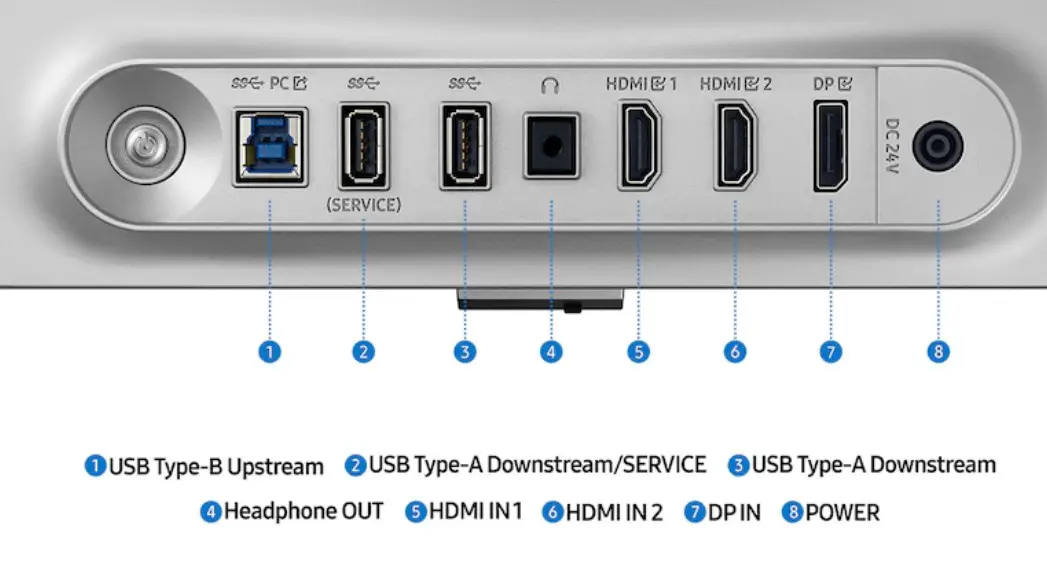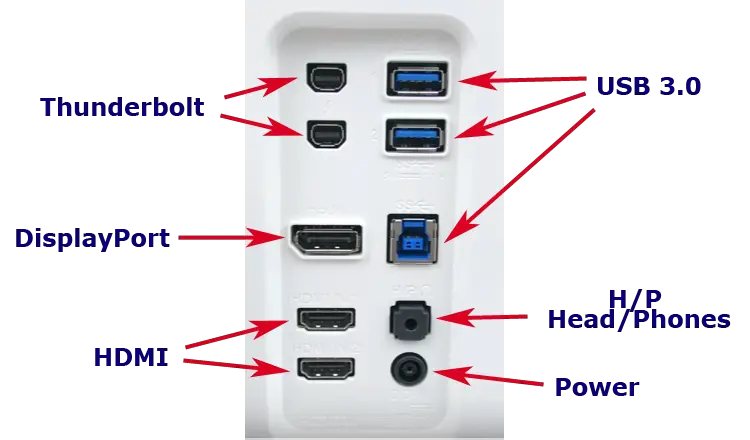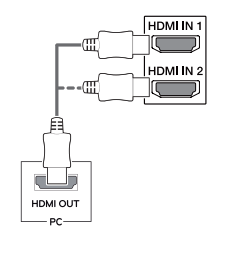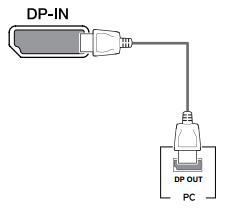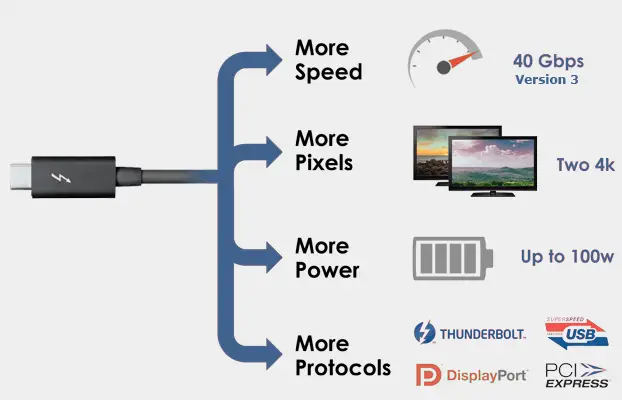Monitors have changed over time and the ports in monitors have evolved from analog to digital; today’s monitors can be equipped with a variety of digital ports; the availability of certain ports depends on the class of monitor and, of course, the year of manufacture of the monitor. You should also consider the manufacturer; for example, not all monitors of certain brands have Thunderbolt ports; for example, Samsung and LG produce a very limited number of such monitors.
DC-IN: DC power port
There are two types of monitors: some may have a power supply built into the monitor, such monitors connect directly to the mains power supply; manufacturers may also create monitors with an external power supply; such monitors have a DC-IN port to which an external power supply is connected that converts mains current to DC current. In addition, the external power supply is easier to replace in the event of a malfunction, making it easier to service the monitor and to locate the control board in the monitor.
HDMI port
HDMI (High-Definition Multimedia Interface) ports, such as HDMI IN1 and HDMI IN2, are commonly used digital inputs for connecting devices such as computers, media players, game consoles, and more. These ports replaced the first DVI-IN digital ports, which have become obsolete and are no longer used in monitors. HDMI ports can be standard size or mini. HDMI ports also support HDCP encryption protocol to prevent copying of content transferred from a computer or player to the monitor.
DP-IN port, mini DP-IN
DP-IN (DisplayPort) is a digital input, like HDMI, DisplayPort transmits high quality video and audio signals, but uses a different encoding standard. This port is similar to HDMI, but has a slightly higher transmission quality as it can transmit video in uncompressed form, making it preferred for professional devices. This is why DisplayPort is often found in modern laptops, desktops and graphics cards, especially those designed for professional or gaming purposes. This separation is due not so much to technical differences as to the royalties that manufacturing companies pay to license holders for each port.
H/P port
The H/P (Headphone Out) port allows you to connect headphones directly to the monitor for audio playback. Monitors equipped with this port can receive audio signals via HDMI or DisplayPort inputs. This means you can receive audio directly from devices connected to the monitor, such as computers, game consoles, or media players, without having to install external speakers or connect headphones to your computer. There is little point in this connection, and few people use it.
USB port
USB ports are a common feature of modern monitors, providing universal connectivity for a variety of devices. Monitors are typically equipped with two types of USB ports: Upstream and Downstream. Although they have the same shape, their functions differ significantly.
Upstream USB ports: These ports connect the monitor to the computer, via a USB cable. As such, they allow the monitor to act as a USB hub, allowing connected devices to communicate with the computer. For example, when a USB mouse, keyboard, or flash drive is connected to the Downstream port of the monitor, data is routed to the computer through the Upstream port.
Downstream USB ports: These ports are used to connect peripherals or charge devices. Depending on the monitor’s design, these ports may allow data transfer, allowing multiple devices such as external storage devices, phones, or cameras to be connected. However, unless the monitor is connected to a computer via an uplink port, downlink ports are usually limited to charging functions and cannot transfer data. The exception is monitors with full-fledged operating systems, such as Samsung monitors with Tizen OS. These monitors are self-contained and can operate like a TV, so you can connect a mouse to the USB port and control the monitor directly, such as controlling applications or a browser.
Thunderbolt port
The Thunderbolt port, developed by Apple and Intel, is a high-speed interface designed to connect a variety of devices, particularly within the Apple ecosystem. It combines the capabilities of HDMI and DisplayPort, offering enhanced flexibility and performance.
These ports are commonly used to connect Mac devices to monitors, providing support for high-resolution video, fast data transfer, and daisy-chaining multiple devices through a single cable. However, Thunderbolt ports are less prevalent in monitors from some manufacturers.
You are more likely to find Thunderbolt ports in monitors produced by OEMs such as HP or Dell, as well as in models from certain Chinese brands.