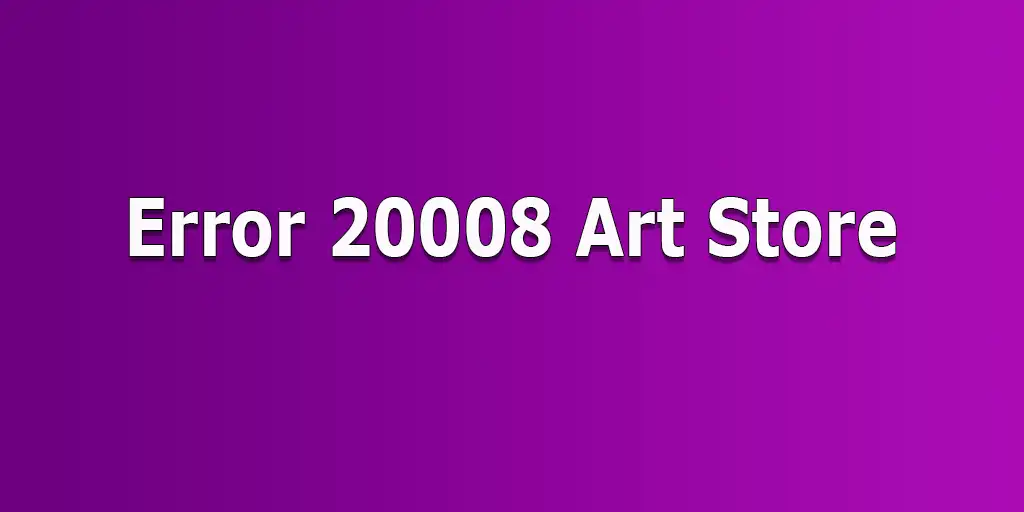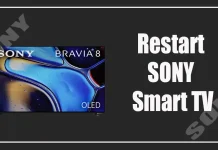Error 20008 can sometimes occur when trying to connect to Samsung servers to download artwork for your TV. This error usually arises when the Art Store service successfully recognizes your TV, but then experiences communication issues. These problems are most common after a system or Art Mode service update and are often caused by leftover files that interfere with the system’s function or by outdated files that no longer align with the current system requirements.
Troubleshooting Error 20008 on a Samsung TV
In this situation, simply unplugging the TV or clearing the memory cache will not solve the problem. The most effective solution is to reset the Smart Hub or perform a full factory reset of the TV.
While this may be inconvenient, as it requires you to set everything up again, it’s advisable to start with a reset of just the Smart Hub—especially if the issue seems limited to the Art Store app. In some cases, this may be sufficient to restore normal functionality.
If resetting the Smart Hub does not fix the problem, you will need to do a factory reset on the TV. This will erase all stored data from the system, including any files causing the error. Please note that after a factory reset, you will have to reconfigure your TV from scratch—this includes reconnecting to your network, logging back into your app accounts, and restoring your personal settings.
Although it may seem like a drastic measure, a factory reset effectively eliminates conflicting data and restores proper communication between your TV and Samsung’s services.
Reset Samsung Smart Hub and TV
Here’s how you can reset your Smart Hub or TV to factory settings.
Resetting the Smart Hub
- Open Settings: Press the Home button on your remote and navigate to the Settings icon (gear icon).
- 2.Go to Support: In the Settings menu, select “Support,” then choose “Device Care” (or “Self Diagnosis” on older models).
- Choose Reset Smart Hub: Select “Reset Smart Hub” from the list of options.
- Enter Your PIN: When prompted, enter your TV’s PIN. If you haven’t changed it, the default is usually 0000.
- Complete the Reset: The Smart Hub will reset, which may take a few minutes. Once it’s done, you’ll need to log back into your Samsung account and reinstall any apps you use.
Reset the Samsung TV to Factory Settings
If resetting the Smart Hub does not resolve the issue, you may need to perform a factory reset. Here’s how:
- Open Settings: Press the Home button on your remote and navigate to the Settings menu.
- Go to General: Select “General” (or “Support” on some older models).
- Select Reset: Scroll down and choose “Reset.”
- Enter Your PIN: Enter your TV’s PIN code. If you haven’t changed it, the default PIN is 0000.
- Confirm the Reset: Follow the on-screen instructions to confirm the reset. This will restore the TV to its original factory settings, deleting all settings, accounts, and downloaded apps.
- Set Up Your TV Again: After the reset, follow the initial setup process to reconnect to your network, log into your accounts, and configure your preferences.