Samsung TV sound settings
Many people who use a Samsung TV ignore the sound settings. Let me put it this way: in the era of analog television, there were no settings; of course, there were equalizer settings changing frequencies in a specific range. Now that sound is transmitted digitally, with more channels, sound settings have become a critical segment of TV quality settings, and they should not be neglected. Proper tuning can significantly improve the quality of your TV. If the sound isn’t set up correctly, some TV channels may have weak sound, and actors’ speech may not be intelligible. There are several options in the TV settings which need to be adjusted correctly. I will talk about the sound settings on your TV and how to choose the best sound settings.
Available Samsung TV sound settings
In recent years, televisions have undergone significant changes, becoming a computer that allows you to do many things, including changing settings. Sound settings can vary quite a bit depending on the year and model of the TV. The technical side also plays a role here – what speakers are installed, or maybe you’re using a soundbar, then you need different settings. It also depends on what sound processors are installed in the TV, and you should know that specially designed sound processors are used to reduce the load on the central processor and better sound processing. The version of an operating system installed on the TV also plays a role. But below, I’ll list the basic settings and tell you what they mean so that you can set the sound settings correctly.
- Sound Mode
- Audio Output
- Expert Settings
- WiFi Speakers
Sound Mode setting Explained
Sound mode means the following; you can select settings according to your needs. The TV has built-in programs that act as an equalizer, processing the desired channels and, if necessary, combining sound streams to provide the best sound; the TV adjusts the sound according to the settings. The TV activates the appropriate sound processor modes or starts the built-in sound processing routines. The following sound settings are available in this setting (Standard, Movie, Optimized, Amplify). I will now explain how these settings change the sound settings on your TV.
Note: The settings depend on your TV model.
- Standard: In this mode, the TV does not adjust the sound; the sound is played back as it was transmitted, as is; no additional sound processing is done. You can choose this mode if you watch videos with the original sound quality. But I, for example, do not use this mode.
- Cinema: This mode reduces the background effects; this is done by reducing the high frequencies and increasing the mids. This mode makes watching movies more comfortable. The sound effects become quieter and smoother, and the voices become more explicit. I, for one, usually set this mode.
- Optimized: Some effects become smoother but don’t fall out of the movie effect; the sounds become more three-dimensional. This setting replaced Movie mode. It is recommended to use when watching movies.
- Amplify: Amplifies the middle and high tones of the sound. Use it when the sound quality is very poor and you want to improve it.
Sound output on the Samsung TV meaning
This setting determines how the sound is output from the TV to the TV speakers or an external speaker system. On some TVs, you can select a sound setting depending on your use. On a stand or wall mount, this setting affects the sound presets. For example, low-frequency sound when there is no subwoofer speaker is best reflected off some surface; usually, these televisions have speakers pointing down and backward. The optimal settings for the best sound quality are selected depending on the desired setting.
In this setting, you will see where you can send the sound from the TV for playback.
Output audio over Wi-Fi on your Samsung TV Explained
This setting will be active if your TV supports connecting external speakers via Wi-Fi. You should know not just to have Wi-Fi; the TV switches to access point mode, i.e., it must have the appropriate software. In this case, the TV acts as an end device or access point (similar to a phone). As a rule, to simplify the connection settings, your home router is used; the TV and Wi-Fi soundbar should be connected to the same Wi-Fi router and be in the same network. The TV will broadcast sound to the sound device via the router; no additional settings are required; you need to switch the sound output to the device with Wi-Fi support. This option is not available on all TVs.
Expert sound output settings on your Samsung TV
This setting allows you to customize the audio output further and change the audio output settings for external sources. The following settings are available.
- Balance: amplify the sound from the right or left speaker.
- Equalizer: adjusts the bass and treble levels. This setting allows you to adjust the sound to your preference.
- HDMI Input Audio Format: This allows you to select your preferred audio format for HDMI audio input. Set this option if you watch the video via HDMI, such as with a Roku device.
- Digital Out Audio Format: This allows you to select the digital output format. The Dolby Digital + option is only available through HDMI (ARC) for external speakers that support this format.
- Dolby Atmos Input: Set to On when the connected speakers support Dolby Atmos.
- Auto Volume: Automatically adjusts the volume depending on usage.
- Audio Feedback: Play audio cues as you move through the settings and select options.
- Sound Reset: Resets the current sound settings to their default values.
Recommended sound settings for your Samsung TV (using the TV speakers)
Sound mode – movie or optimized
Sound output – TV speakers, select TV installation type if available.
Expert Settings – Auto
This is the most accessible setting, but the TV manufacturer assumes you will be watching TV without external speakers and has tried to simplify the settings as much as possible by coming up with Auto mode, which will automatically select the optimal sound settings.


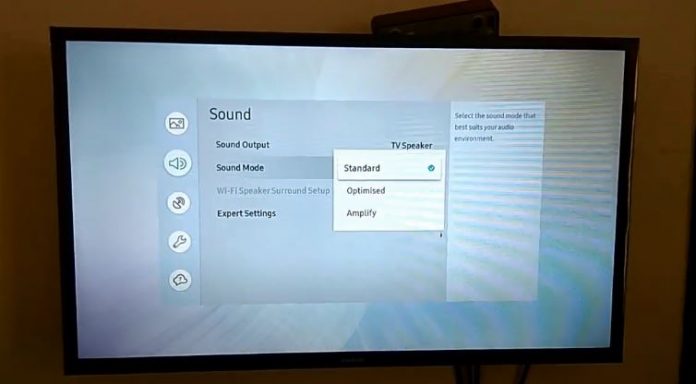
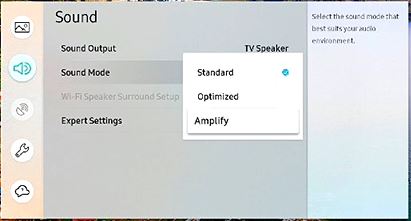
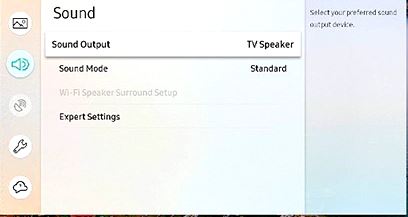
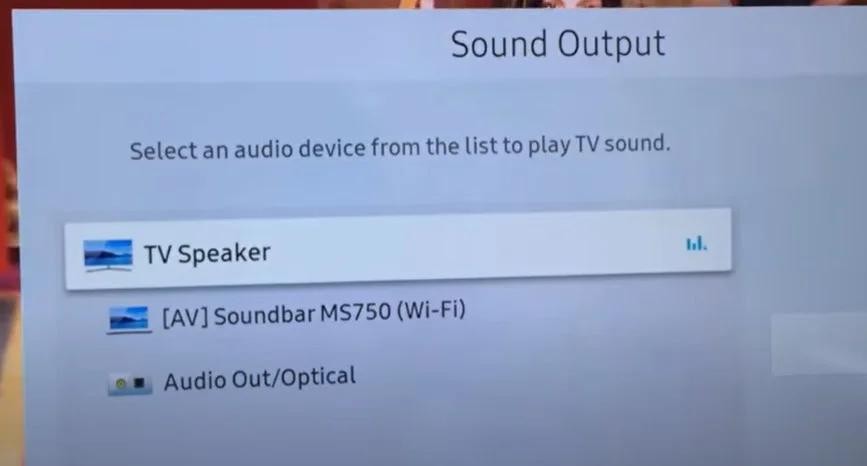
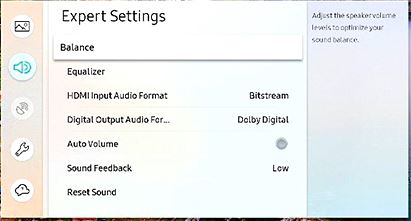




If your TV is announcing everything you do, then Voice Guide is turned on. Voice Guide is an accessibility function to assist users who are visually impaired.
To turn off Voice Guide, navigate to Home > Settings > General > Accessibility > Voice Guide Settings > Voice Guide.
Our Samsung smart TV has started doing something totally new – after being fine for seven years.
When we turn it in, a VERY LOUD voice says “ volume 44”, which is very annoying. Even when we mute it, it yells “MUTE”. We haven’t been able to change this, let alone work out why it has started doing it. I would appreciate any help you can give me.