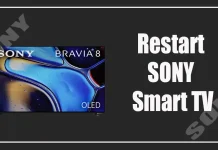Samsung TVs are quite technological and advanced devices. However, like any other TV, they have some problems with sound. Good headphones or audio system can help solve this problem.
You can connect wired headphones or radio headphones to your Samsung TV. Also, if your TV supports Bluetooth protocol, you can connect almost any Bluetooth device. You can do this directly from the settings of your TV, and for this, you don’t need any additional accessories.
How to connect Bluetooth headphones to your Samsung TV
You can connect to your Samsung TV any bluetooth devices that are compatible with your TV. To do this, you will first need to put your device into pairing mode. After that you have two options to connect your bluetooth device to your TV. You can do this:
Using Quick Settings:
- Press the Home button.
- Then go to the Source menu and select Connection Guide.
- Here click on Audio Device and select Bluetooth.
- Next you need to use the Directional pad and then press Set Up Now.
Using the Settings menu:
- Press Home.
- Then select Setup.
- Select Sound and then select Sound Output.
- At the end tap on Bluetooth Speaker List.
- Once your device is listed, tap Select to complete the connection.
This way you can connect your headphones to the TV. This guide also applies to other bluetooth devices such as wireless speakers or different home theaters. If you don’t see your device in the list, you need to check if you have put it in pairing mode.
How to attach wired or radio headphones to your Samsung TV
If you have wired headphones or are using the radio headphones with the station, you will only need to plug your device into the digital audio outputs (coaxial or optical), RCA outputs (red and white) or headphone jack on your TV. After that, the sound should automatically switch to the new device.
This is the same jack where you can connect your home theater. Usually on a Samsung TV, all connectors are either on the sides or on the back of your TV. Also, if it is mounted on your wall, then before you buy headphones you should think about whether you can get to the jacks.
If you are using the headphones, then you should take care that in front of the station was not any obstacles and the signal from the headphones passed. Also, the station will need a separate power supply, so you need an additional outlet near the TV.
How to switch the sound to your headphones
Normally the sound will be automatically switched to your headphones once you connect to the TV. However, in some cases this may not happen. In this case, you need to use the Settings.
In the Settings, select Sound and then Sound output. From the list of available outputs, select the one you want. This can be either a wired jack or a bluetooth device.
You should also be aware that you can only connect one bluetooth device at a time. So if you plug in new headphones, the old ones will automatically be muted.
Read also:
- How to reset Samsung TV remote
- How to fix sound problems in Samsung TV Multi View
- How to turn on a Samsung TV with Alexa
What kind of signal problems can occur
Also, sometimes you may encounter various sound problems when using headphones. These are usually due to software bugs or broken hardware.
For example, you may have problems if you have more than one bluetooth device connected and they cannot work at the same time. It is also a common problem that the headphones automatically switch to another device. For example your phone or your tablet.
You should also make sure that your headphones are compatible with the TV when you connect them. The thing is that some models of headphones have software limitations and can only be connected to smartphones.
The problem can also occur if you are sitting too far away from the TV or the signal is blocked by a wall or other obstacle. Remember that for the stable operation of wireless devices there must be nothing between the sound source and your headphones.
If for some reason the sound is still quite bad, you can connect your headphones to a set-top box or for example to your phone and mirror its screen on the TV. This is a costly and somewhat inconvenient way, but in this case you can also use your bluetooth device without any problems.