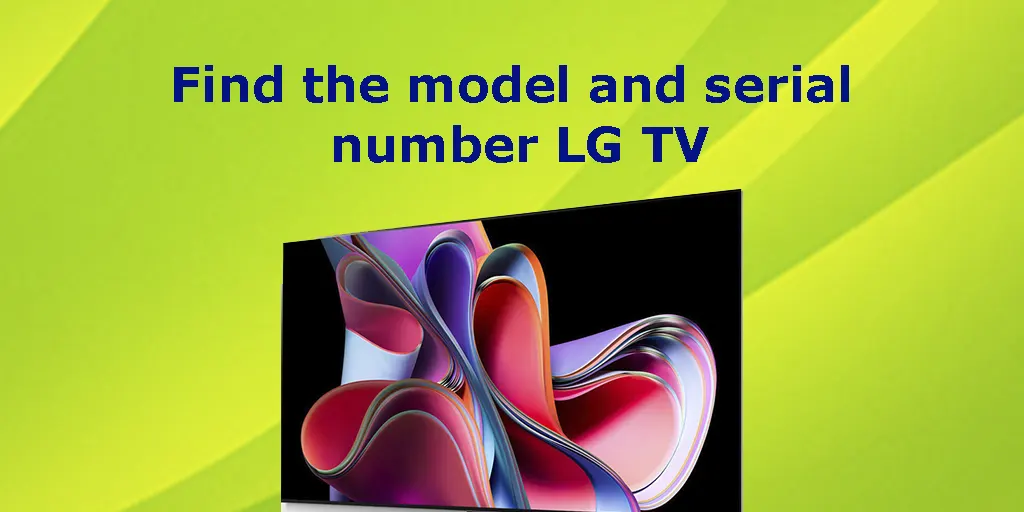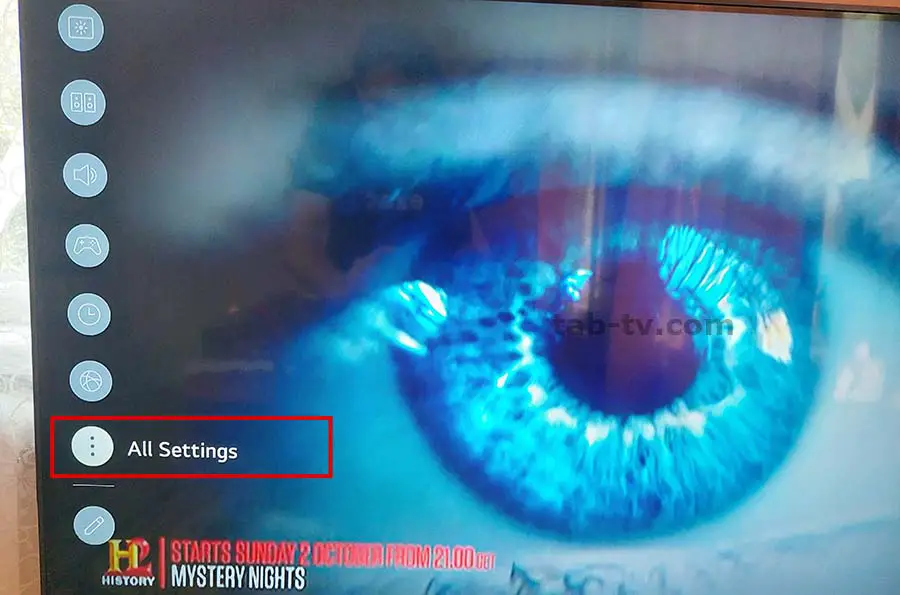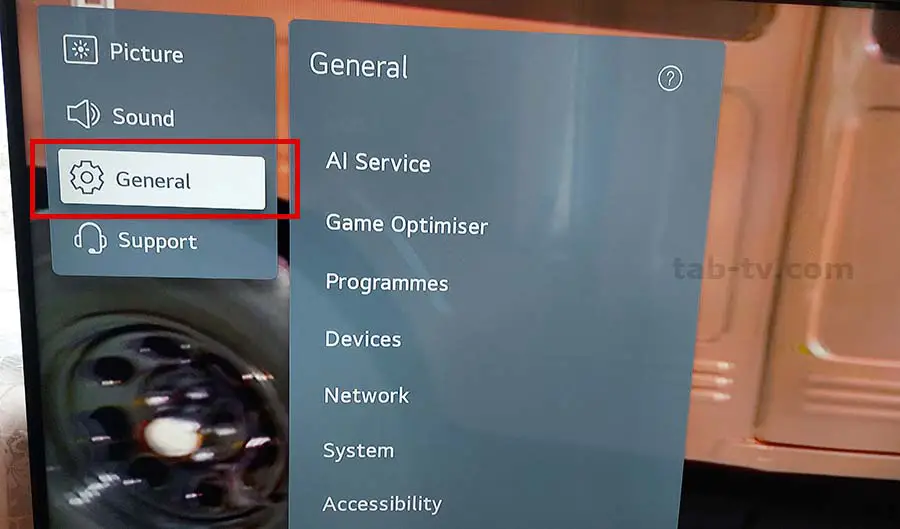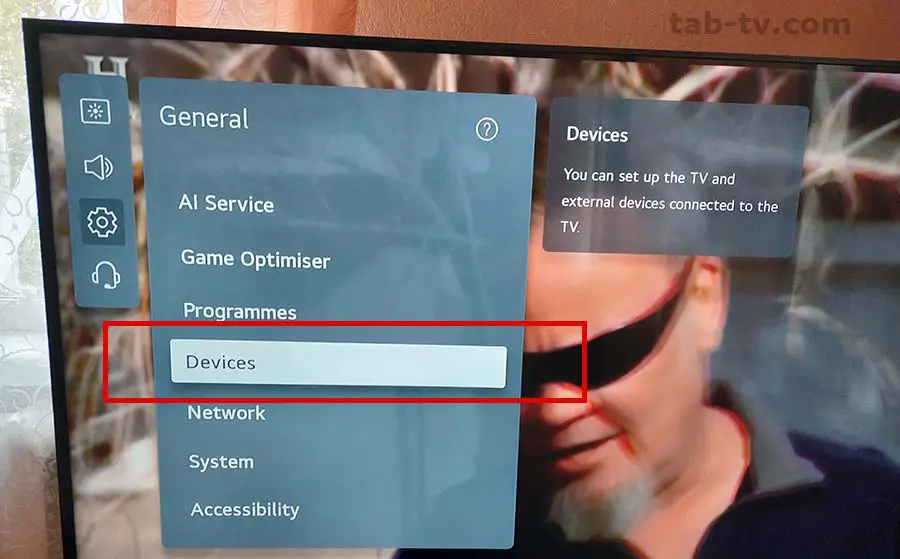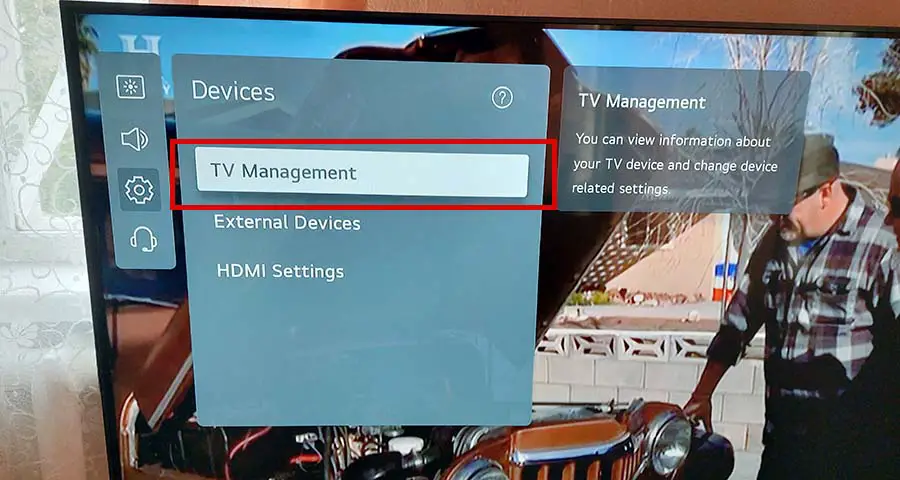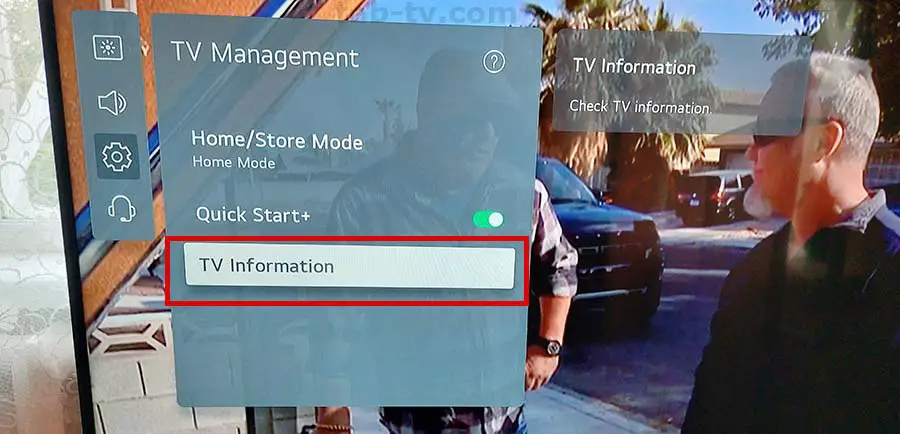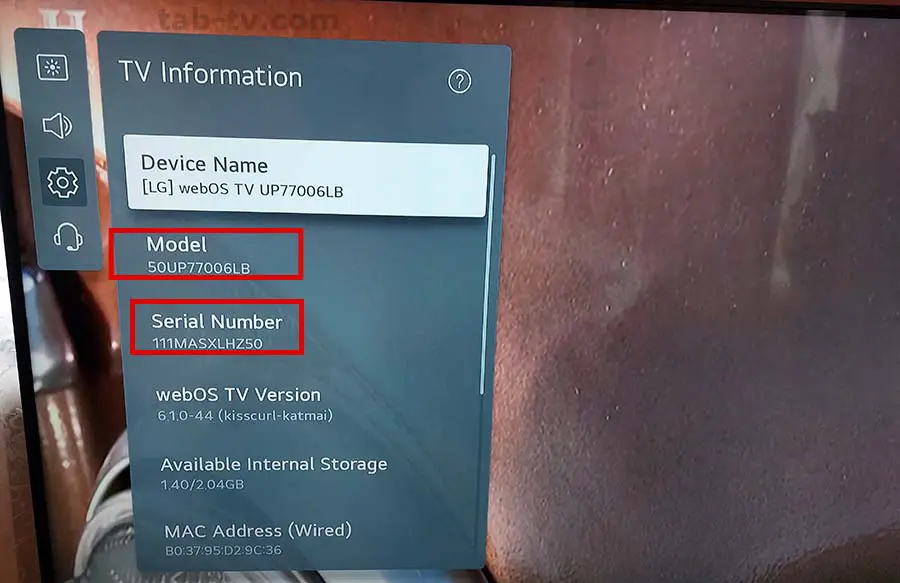Finding the model number of your LG TV can be a simple process with a systematic approach. Navigating through the TV menu in search of this information may seem daunting at first, even for those familiar with TV interfaces. Personal experience confirms the need to know the path to find information.
To simplify the process, I’ve documented the steps with visuals for clarity. This visual guide ensures efficient searching by minimizing the likelihood of navigating to the wrong menu items.
Find LG TV model and serial number 2021-2023
WebOS update, released version 6.0, came out with a new interface and changed how you search for your TV’s model and serial number in your TV’s settings. These are LG 2021-2023 TVs, models with the letters P, Q, and R, and OLED TVs with the numbers 1, 2, and 3, such as C1, C, and C3.
- Working with the remote control: Use the remote control and press the settings button, recognizable by the gear icon.
- Enter the “All Settings” menu: A menu will appear after pressing the settings button. Locate and select the round icon with three dots, usually labeled “All Settings.”
- Go to General: From the All Settings menu, select and press General. This menu category usually contains the TV’s basic settings.
- Enter the “Devices” submenu: A submenu will appear on the right. Select and press “Devices. “
- Select “TV Management”: In the “Devices” submenu, locate and tap “TV Management.” This section often contains detailed information about your TV.
- Open “TV Info”: In the “TV Controls” section, locate and tap “TV Info”. This option offers a complete overview of the TV’s specifications.
View the TV information:
- The TV Info screen displays essential information, including:
- Device Name: [LG] webOS TV UP77006LB.
- Device number with screen size: 50UP77006LB
- TV serial number 111MASXLHZ50
- The WebOS version of the TV
- Total and occupied memory capacity
- Other necessary information about the TV
- Write down or take a picture of this screen.
Below are the steps in the order described, but with visualization, see photo.
- LG TV Model Number Explained: LED, NanoCell, QNED OLED (2011-2023)
- LG TV serial number, SVC code decoder, 2000-2030 explained
LG 2020 TV model and serial number, menu search path
WebOS 5.0 was released in 2020, and it had a different path to your TV’s model number and serial number information.
- Working with the remote control: Use the remote control and press the settings button, recognizable by the gear icon.
- Enter the “All Settings” menu: A menu will appear after pressing the settings button. Locate and select the round icon with three dots, usually labeled “All Settings.”
- Enter “Support”
- Enter “Information”
Search for the model and serial number of an LG TV before 2020
The first version of WebOS came out in 2014, and it naturally had a different path to the model number and serial number information. This instruction is suitable for TVs from 2014-2019.
- Access the main menu: Using the remote control, press the “Settings” button to open the main menu.
- Go to All Settings: From the main menu, locate and select “All Settings” or similar option. This will open the full list of TV settings.
- Select “General”: Locate and enter the “General” or “All Settings” category. This section often contains basic information about the TV.
- Select “About this TV”: Under General Settings, locate and select “About this TV” or similar. This section often contains detailed information about the TV.
- Find the model and serial number: Under “About this TV” you should find the model number and serial number.
The model number and serial number on the sticker and in the TV menu do not match
A mismatch between the model number and the serial number on the sticker and in the TV menu can only occur if the TV has been repaired and the main board replaced. Since the serial number and model number are stored in the main board memory and the sticker is printed and glued at the factory, when the main board is replaced, the serial number and, therefore, the model number will not match the serial number and model number on the TV menu.