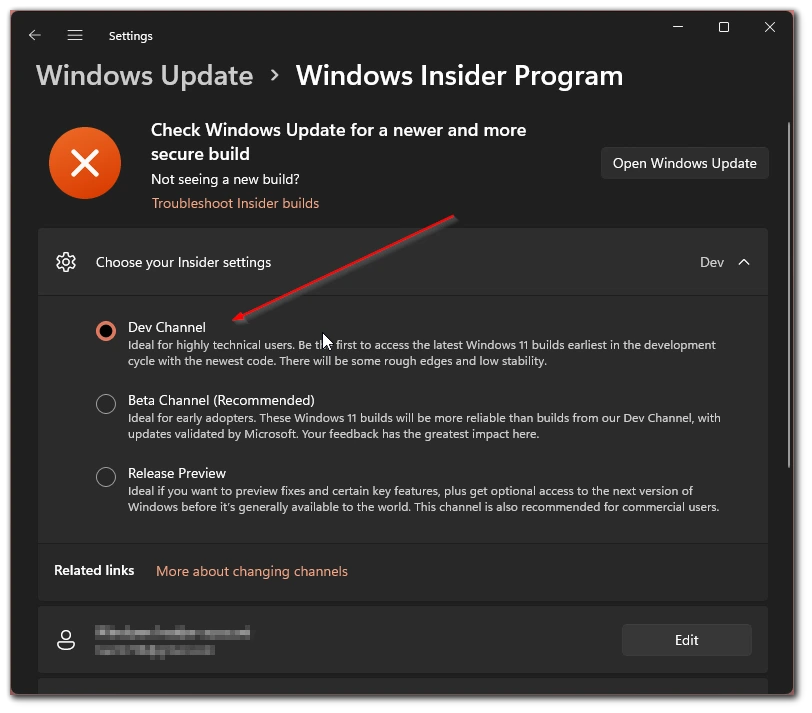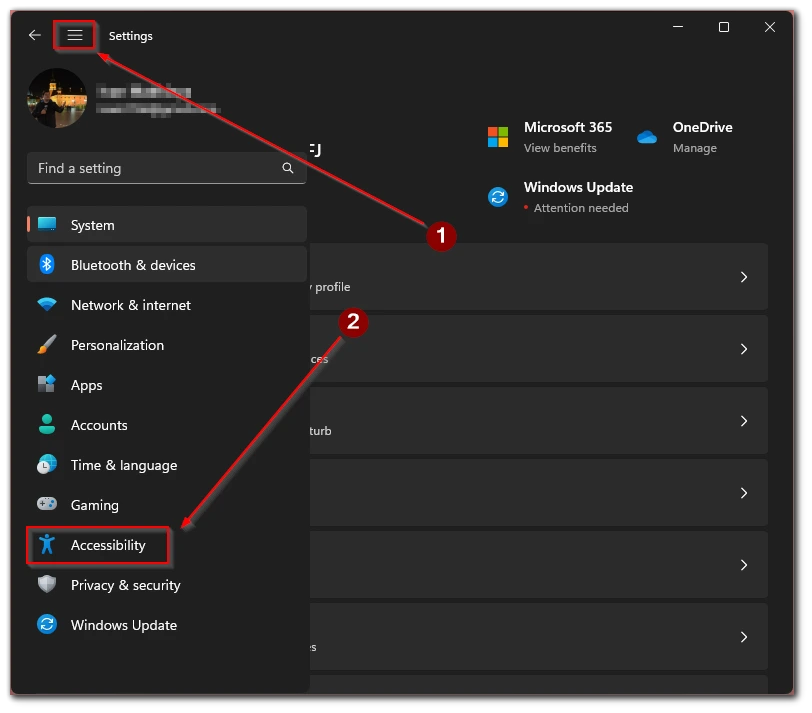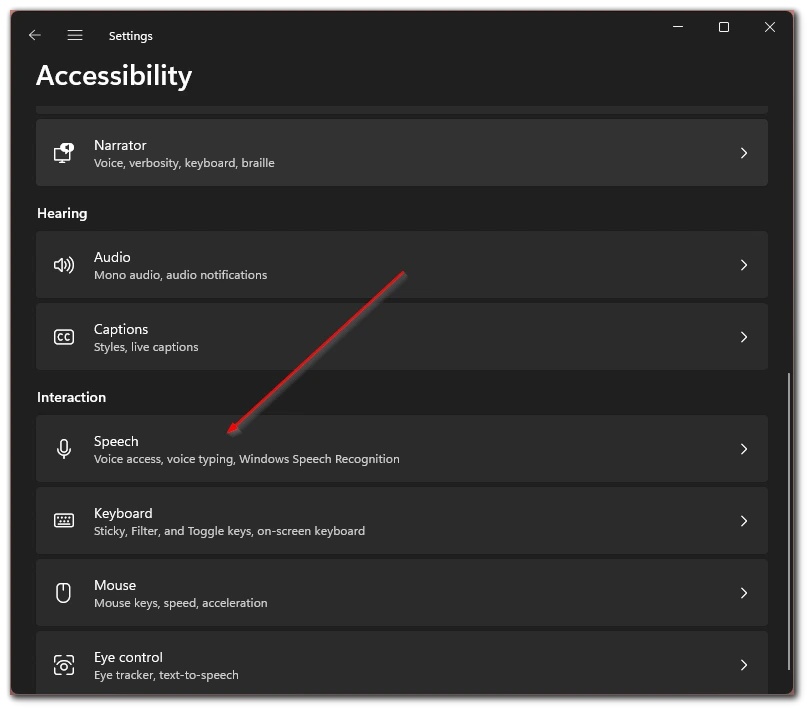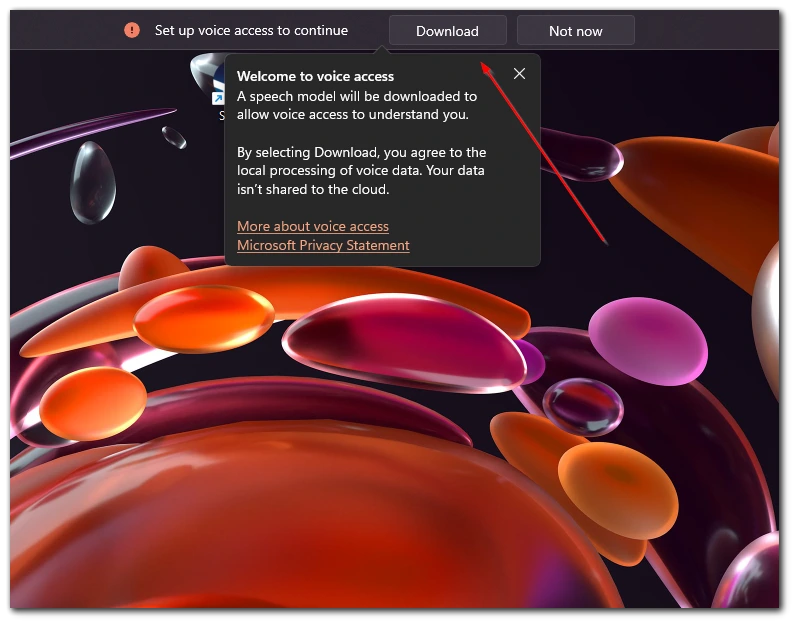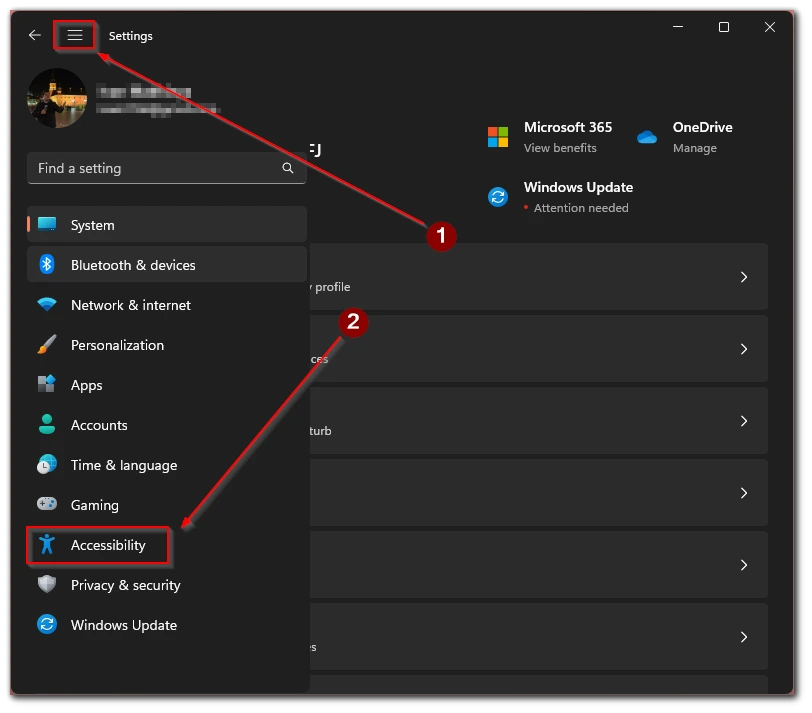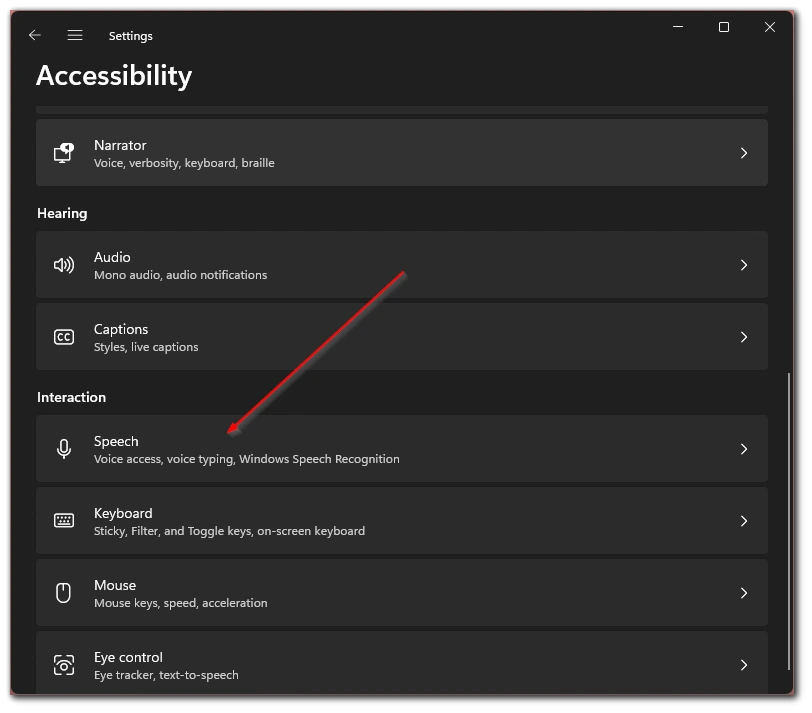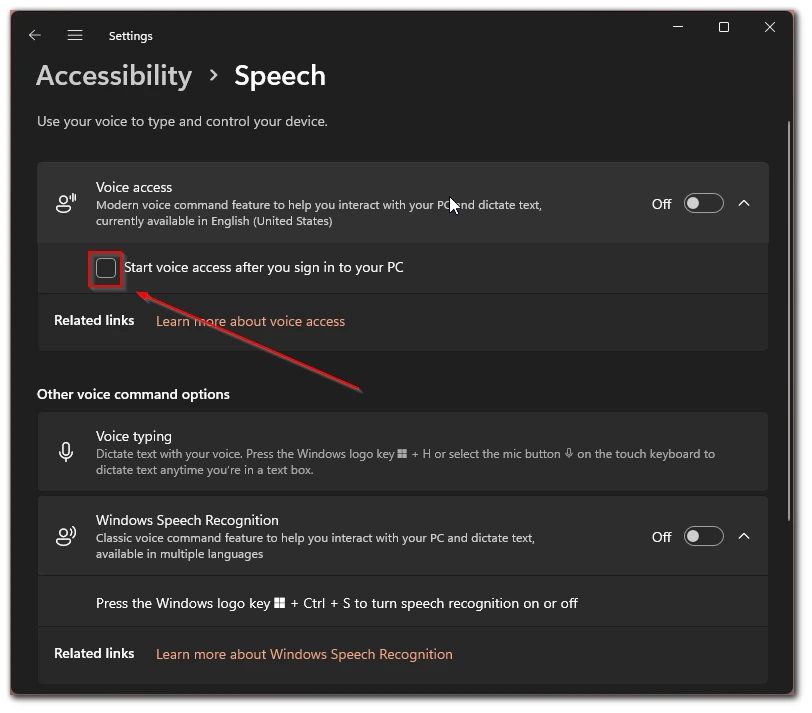Windows 11 has only recently been released and is constantly being updated and developed. There are quite a few different functions and features in it. In addition, the developers have significantly changed the design compared to the previous version of Windows. Not so long ago, the company Microsoft introduced a voice control feature for your system Windows 11.
The voice access feature is a potentially very handy feature that can help you use your computer more effectively. You can use it to control various functions of your system. You can enable it now on your PC if you have updated to the latest version of Windows and you have enabled the Develop Channel.
What is voice access
Windows 11 is Microsoft’s newest operating system. Overall, Windows is the most popular operating system in the world. Its new version was quite a high-profile event and many people have already switched to it. It offers more extended functionality and a redesigned design. One of the interesting features of Windows 11 is Voice Access.
Voice Access is a very interesting feature that appeared in Windows 11 not so long ago, just like DirectStorage. It allows users to control their computers using voice commands. And unlike Windows Speech Recognition, this feature has more advanced capabilities. For example, you can open any app, navigate to any text, scroll through pages, and much more.
However, there are a few things you should be aware of before you enable Voice Access. Of course, the first thing you need to take care of is a good microphone that you set up properly and that works. You also need to enable the Windows Insider Program. There you have to select the Dеvеlop Channel. Since Voice Access is still a Beta feature and not yet included in the standard version of Windows.
Read also:
- How to forget a saved Wi-Fi network on Windows 11
- How to restore taskbar labels on Windows 11
- How to clean cache on Windows 11
How to turn on a Develop Channel in Windows 11
In order to use Voices Access, you need to enable the Developer Channel. The thing is that at the moment this feature is only available as a Beta version and isn’t included in the standard Windows features package. The peculiarity of such features is that they aren’t done to the end, it means that you may have problems with crashes and stability. Also with this channel, you can get access to other updates and new features before other users get it, like the Controller Bar in Windows 11. In order to enable it you need to:
- Go to Settings with Windows + I.
- Next, you need to select Windows Updates in the side menu.
- Here you need to select Windows Insider Program.
- Then, you need to log into your Microsoft account and select one of the three options under Choose your insider settings. You need to check the Dev Channel.
After that make sure you need to download the Windows updates and reboot your PC. After that, all beta features that Microsoft adds to Windows 11 will be available to you before they’re released in the complete version of Windows.
How to turn on voice access in Windows 11
If you already have the latest update turned on and are ready to start turning on Voice Access. You need a connected microphone and Internet access from your computer. Next, you need to:
- Open Settings with Windows + I.
- Here in the side menu, you need to select Accessibility.
- Next, you need to go to the Speech.
- After that, simply turn on Voice Access.
- At the top of the screen, you will see the Voice Access control menu. This is where you need to click on Download to download the language pack.
- After that, you just have to say “Voice Access wake up” and the voice control will start.
Note that at the moment this feature only works with the English version of the United States. If you switch to any other language, voice control will be automatically disabled. You can learn more about the possible commands that Windows will recognize here.
How to turn voice access to startup in Windows 11
You should also keep in mind that this feature will be disabled by default when you turn on Windows. However, the developers have added the option to enable it when you start Windows. This is quite easy to do, in which case it will be turned on at the start of Windows 11. To do this, you need to:
- Press Windows + I to go to settings.
- Next, you need to go to Accessibility in the side menu.
- This is where you need to go to Speech.
- Then you just need to check the Start voice access after you sign in to your PC box.
After that, voice control will be enabled every time you start Windows. As you can see it is pretty easy to do. To disable the startup function at Windows startup you just need to repeat these steps and just uncheck the box.
Read also:
- How to troubleshoot too quiet microphone on Windows 11
- How to enable/disable user account control (UAC) in Windows 11
- How to change or customize the mouse cursor on Windows 11
How to make your computer better recognition of your voice
If you’re experiencing problems with Windows not being able to recognize your voice then Microsoft has released a few different tips to improve your voice recognition. These are really just a few tips that you should keep in mind so that you can more clearly control your PC using voice commands.
For starters, you should pronounce the commands loud and clear. The main requirement for you is that your words are understood by the system. You should also not whisper or shout into the microphone. Also, try to turn off all noisy devices around you so that your voice can be heard clearly and distinctly.
Another thing you should check is to test your microphone. Perhaps the problem is that your Microphone is too quiet. You might want to test your microphone and increase its sensitivity if possible.
Another useful tip is to use your headphones. If you’re communicating with someone using a computer or watching videos, movies, or listening to music, you should wear headphones so that the system doesn’t recognize random commands from other audio.