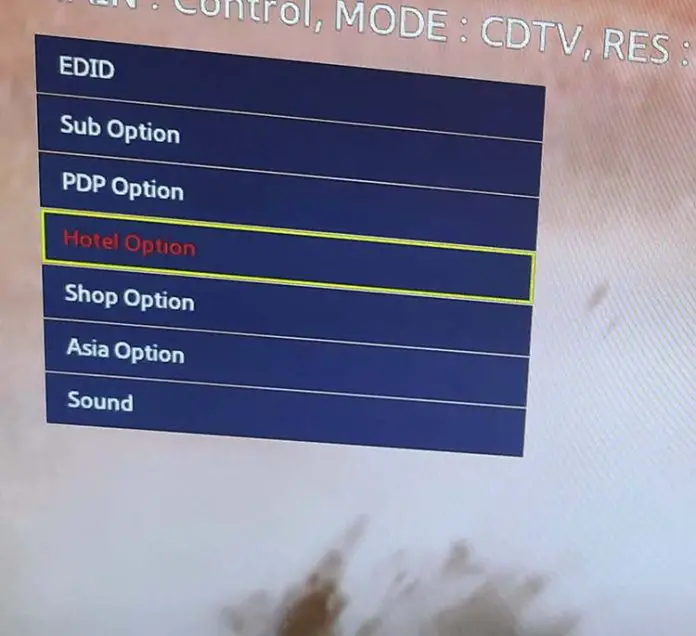Peak mode Samsung TV
If you’re interested in setting up your Samsung TVs, you can find the peak mode setting in the secret menu under Store Options Settings. I will now tell you what this setting is for and what it does. But first, let’s take a look at the Shop Option menu and see what it is.
Shop options, what are they?
Shop option is the TV settings that will be applied if the TV is to be used as a demonstration item in the store. In this case, you can set the store demonstration mode. This is a special mode, it is in any Samsung TV. The image in this mode has higher set parmeters. But the purpose of this mode is very simple, to show the customer the best aspects of the TV. Now let’s move on to peak mode.
Peak mode, how it works
Peak mode is a mode in which all the settings that affect picture quality are set with large parametrs. Brightness, contrast, chromaticity, and backlight level are set at a higher level, almost at maximum. If Peak mode is enabled in the TV settings, the following happens.
If the TV was switched to demonstration mode in the store, this, by the way, can be done from the main menu with an ordinary remote. Any consultant in the store can do this, or even you can do it yourself at home. This is done to simplify the picture quality settings in the store. All these parameters can be set manually, but it takes more time. Once the mode is turned on (in the store), the picture shown by the TV will have more brightness, contrast and richer colors. Customers who come into the store to view the TV and select a particular model will be shown an improved picture.
Note that this setting does not work if the TV is in home viewing mode. That’s why this setting is in the store options menu.