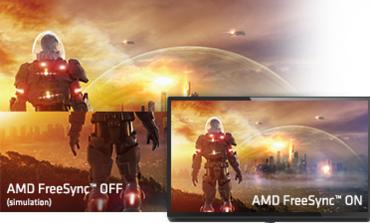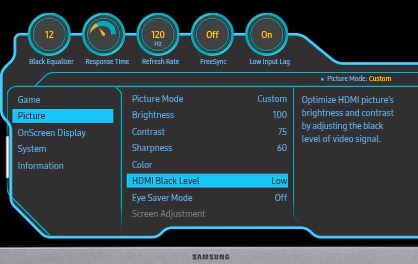
Samsung monitor has several levels of image settings, the monitor can be customized to your needs. You can change the settings for the most comfortable perception of the image, depending on what content you watch movies, game, work, reading. You can control basic and advanced settings of the image. What do specific settings mean, we will tell further.
Basic image settings in Monitor
- Custom: you can set image settings such as brightness, contrast, saturation and save the settings yourself. When you select a custom mode, your settings will be automatically applied.
- Standard: This average mode of settings is suitable for most cases, but in this mode the settings are a bit overstated and not always suitable for the user, for example, for reading, this mode is not very convenient.
- Cinema: this mode will increase the brightness and contrast, it is done for comfortable viewing of dark scenes in movies.
- Auto contrast: the monitor will control the brightness and contrast depending on the image, some monitors also have an external light sensor and adjust the brightness depending on the lighting in the room.
Additional settings for the game monitor in PC mode
- High Brightness: sets the high brightness.
- FPS: while playing shooters, lightens up dark areas of the screen, works at the software level.
- RTS: Improve color rendering and contrast ratio of the screen and card when playing strategy games in real time.
- RPG: 3D graphics and messaging will be set up on the role-playing screen.
- AOS: The Aeon Of Strife game screen will improve the quality and contrast of the image.
- sRGB: During the game the standard monitor mode is used: red, green, blue.
Advanced image settings
For more comfortable work with the monitor, you can adjust additional settings. For example, you can reduce the load on your eyes, additionally adjust the monitor.
- HDMI Black Level: older DVD videos may have too much contrast, this setting controls the brightness and contrast level.
- Eye Saver Mode: When this option is enabled, the image gets warmer tones to reduce the load on the eyes.
- Screen Adjustment: At one time, movies were shot in large format (for cinemas) and not all the image fits on the screen, you can move the image on the screen to the sides a little. It works only with analogue signal or in movie mode.
- Game Mode: Disables additional settings to improve image quality, the monitor shows the image as it is generated by the video card.
- Picture Size: Depending on the screen size, additional settings are available, such as stretching the image over the entire monitor, or showing it in its original format.
- Color: You can adjust the screen hue using the Red, Green, Blue, ColorTone and Gamma options. You can enhance individual colors or adjust the color temperature to cold, normal, warm, or custom. Change the color palette to suit your perception.
- Response Time: Samsung claims it improves colors when watching a movie by accelerating the speed of response of the monitor. But it is not so, the monitor stops additionally correcting the video, the analogue of the game mode only for movies.
- Adaptive-Sync: Synchronizes the monitor with the graphics card.
- Low Input Lag: Disables additional image processing.
Brightness, contrast, sharpness in monitor
Standard image settings. The main effect on image quality is brightness and contrast.
- Brightness: adjusts the voltage on the backlighting LEDs, the image may lose color if the brightness level is high.
- Contrast: this is the difference between the brightest image and the darkest image, when the contrast is changed, it controls how much light flux a pixel can let through.
- Sharpness: if a blurred picture increases the sharpness level, it makes the picture better, but in practice this setting is useless in modern LED monitors and TVs.