Knowing the model number of your Sony TV can be essential in many situations. Whether you need support for troubleshooting, checking compatibility with streaming services, or preparing to sell your TV, having this information on hand will save you time and effort. Here’s a comprehensive guide to finding the model number of your Sony TV.
Where to Find the Model Number on the TV
The most straightforward way is to look for a sticker on the back of the TV. This label contains both the model and serial numbers. It’s a reliable source of information, even if the TV isn’t working.
If your TV is wall-mounted, accessing the back panel might be inconvenient. To avoid this hassle, consider noting the model number or taking a photo of the sticker right after purchase.
How to Find the Model Number in the Menu
If your TV is functioning, you can locate the model number in the settings menu. The exact steps depend on the year of manufacture and the operating system:
- 2021 and later (Google TV)
Press Home → Go to Settings → Select Set-up → Choose Product Information - 2018–2020 (Android TV)
Press Home → Navigate to Apps → Select Help & App - 2015–2017 (Android TV)
Press Home → Open Help → Choose Contact & Support - 2013–2014 (Smart TV)
Press Home → Go to Settings → Select Product Support → Choose Contact Sony
If the menu layout differs slightly, look for sections labeled About TV, Support, or System Information. These typically display the model and serial numbers.
How to Find the Model Number Without Access to the TV
If the TV isn’t accessible or isn’t working, there are still ways to retrieve the model number:
- Sony Account: If you registered your TV on Sony’s website, log in to your account to view your registered devices.
- Google Account: For TVs from 2021 onward, running on Google TV, check your Google Account at Google Device Activity. Active devices linked to your account will be listed there.
- Purchase Records: If you purchased the TV online, check your order history for the model details.
- Packaging: The original box of the TV often includes the model number on a label. To avoid losing this information, take a photo of the label and store it in cloud storage or a notes app.
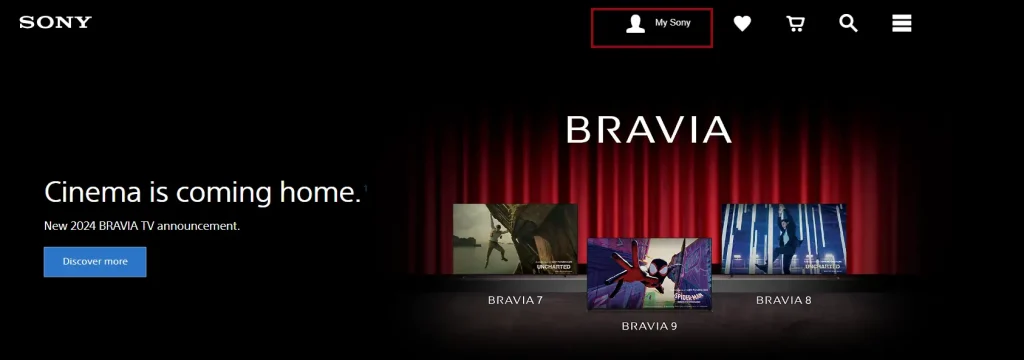
A Helpful Tip
Save yourself trouble by recording the model number of your TV in advance. Take a photo of the sticker, write it down, or save it in your cloud storage. This simple step will make it much easier to access important information when you need it.
With these methods, you’ll always know how to locate the model number of your Sony TV, whether it’s for troubleshooting, compatibility checks, or resale.







