Two main parameters in TVs and monitors significantly affect the quality of the image: brightness and contrast, and there is also a backlight setting that does not directly affect the quality of the image. These parameters are present in all monitors and TVs, but few people have thought about what these parameters mean and how the screen physically reacts to changes in brightness and contrast. Brightness and contrast are interrelated parameters, and image adjustments should be made with both parameters in mind.
Contrast and brightness levels are recorded in the video when it is shot, and the TV or monitor can adjust these levels to achieve the best possible picture based on the display and lighting conditions.
Contrast in TV and monitor
Contrast is the ratio between the brightest part of the screen and the darkest. When specifications show 2500:1, it means that the brightest part of the screen can be 2500 times brighter than the darkest part. In other words, if you’re looking at a black screen, the white screen will be 2500 times brighter than the darkest area.
There are two main types of contrast:
- Typical contrast – the standard value with normal brightness and backlight settings.
- Dynamic contrast – the contrast with maximum brightness and backlight settings, often used for marketing purposes because it results in much larger numbers.
In reality, contrast shows how different color shades are from one another. With low contrast, the image will appear dull and washed out. In the image below, you can see examples of normal, high, and low contrast, using a grayscale as an example, since RGB colors are used in equal proportions to create it:
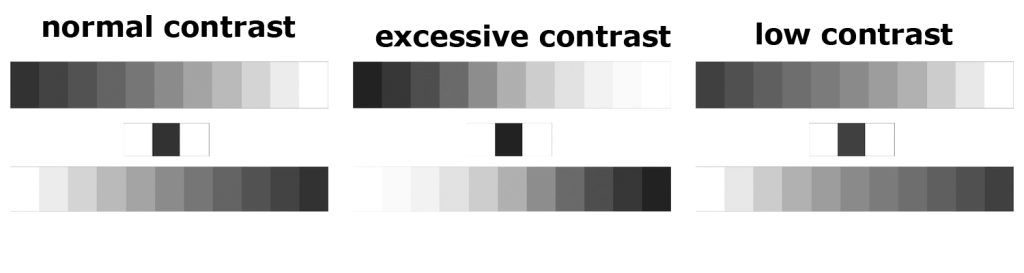
- Normal contrast: you can see a smooth gradient of gray across the entire scale.
- High contrast: the dark part of the scale becomes even darker, and transitions between colors are lost in the light area, shifting the overall color towards a darker tone.
- Low contrast: the image shifts towards lighter tones, distorting the dark shades’ gradient.
Thus, contrast plays a key role in how realistic and vivid an image appears.
Brightness in TVs and monitors
However, brightness is characterized as the amount of light flux the screen can produce for the user. It is not the right concept. First, brightness increases the levels of the primary three colors while maintaining the proportion between them. The image on the screen gets brighter as the brightness increases, up to a certain point, until the brightness reaches a threshold and the image loses vivid detail, turning into a white blur.
In the figure below, you can see how the grayscale changes as the brightness changes.
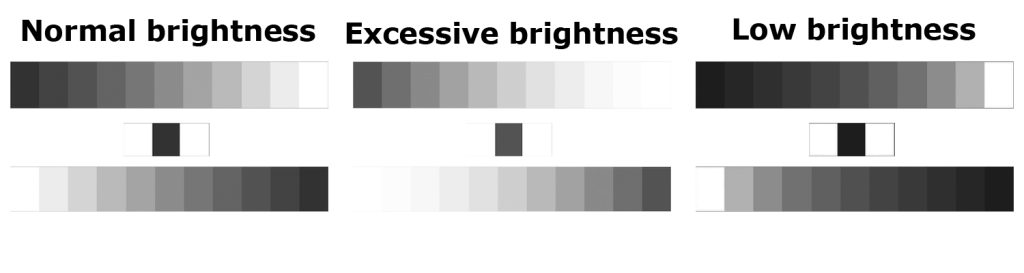
- Low brightness: dark color transitions are lost.
- Average brightness: all gradations from white to black are visible.
- High brightness: light brightness transitions (white shades) are lost, and black becomes gray.
Backlighting in monitors and TVs
Backlighting in LED and OLED TVs is not related to changing the levels of primary colors, it has nothing to do with the received signal. Backlighting sets the level of luminescence in LED panels to the backlight LEDs and in OLED panels to the pixels. This adjustment is accomplished by changing the voltage applied to the elements responsible for backlighting. It is designed to adjust the overall illumination of the screen, usually used to adjust the brightness depending on the room’s lighting. The advantage of this adjustment is the absence of distortion of color tones.
How to properly adjust contrast and brightness
When a TV or monitor has just come off the assembly line, it usually comes with factory settings designed to meet the average user’s needs. These default settings are usually balanced in the mid-range. However, to fine-tune the brightness and contrast to your preferences, you can use the adjustment table, downloaded or obtained from the link provided. Display the table on your monitor or TV.
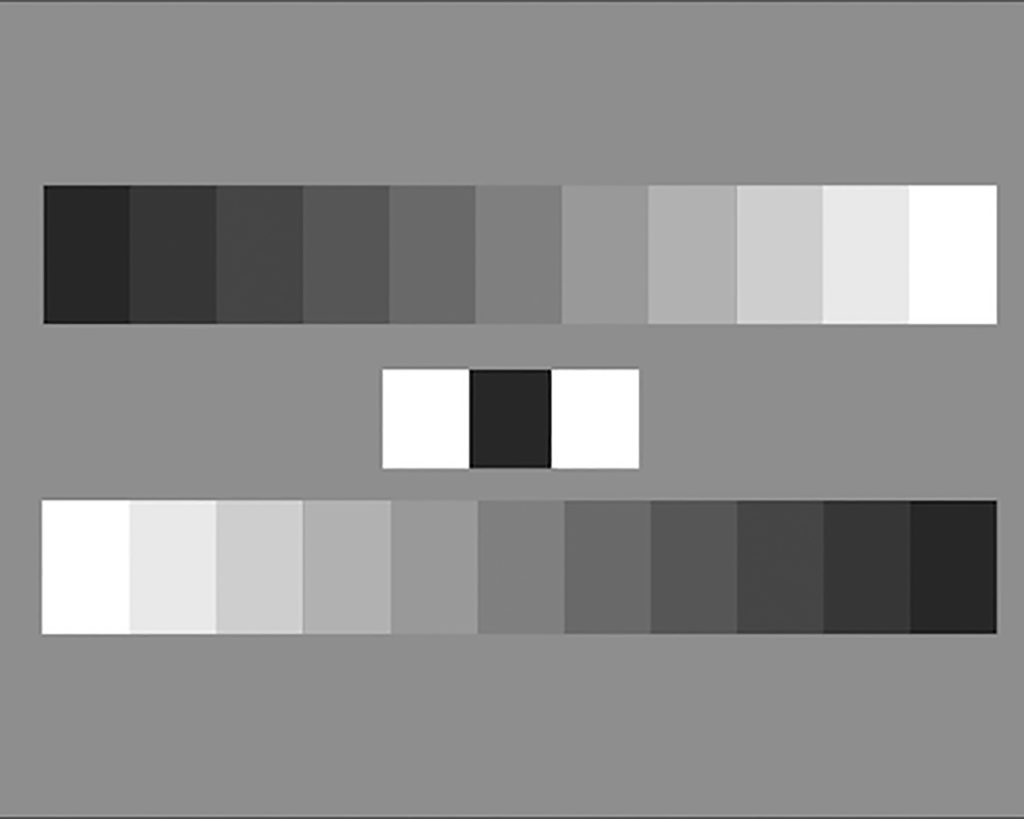
Option 1: For dark rooms
- Set the contrast to 80%.
- Adjust the brightness until you can see all grayscale on the grayscale.
Option 2: For lighter rooms
- Set the contrast to 100%.
- Adjust the brightness, which is likely to be slightly lower than for a darker room.
This is the right balance between brightness and contrast. You can then continue to experiment with backlight settings, tone adjustments, and color temperature to achieve the best picture quality.
You may wonder why laptops and smartphones often lack contrast settings, allowing you to adjust only the brightness. This is done intentionally—contrast is pre-set to the optimal level for these devices, so users only need to adjust the brightness for their comfort.






