Subtitles (CC) can enhance the viewing experience – especially if you are watching a movie or TV series in a foreign language – and are indispensable for the hearing impaired. However, sometimes they get in the way, covering up important parts of the image and distracting your attention from what’s happening on the screen. In such cases, it makes sense to turn them off, but the method depends on exactly how you’re watching the video.
If you have cable or satellite TV, you can disable subtitles directly from the TV menu. If you’re using an external streaming device like a Roku, Chromecast, or Fire Stick, you’ll need to change the settings on the device itself, since the TV only transmits the signal via HDMI. If you’re watching through built-in apps like Netflix, Amazon Prime or Hulu, subtitles are adjusted in the apps’ menus. And if you’re watching a movie from a DVD or Blu-ray, you’ll need to turn off subtitles via the disc menu before playback begins.
Controlling subtitles from the menu on your Samsung TV
Disabling subtitles on your Samsung TV is usually not difficult. If you need to disable the CC display on your TV, you need to go to the TV menu and disable it, this can be done by following the path below in the TV menu.
- Access the Menu: Press the Home button on your remote.
- Navigate to Settings: Go to General > Accessibility > Caption Settings.
- Turn Off Subtitles: Toggle the Closed Captions (CC) option to Off.
Controlling subtitles in Samsung TV applications
When you’re watching content through a streaming service, subtitles can usually be turned off directly within the app. For instance, on Amazon Prime Video, start playing your chosen video, then tap or click on the screen to reveal the playback controls. Next, select the speech bubble icon or the Subtitle/Audio button to open the subtitle settings. From there, simply uncheck the option to disable subtitles. This process is quite similar for other streaming apps like Netflix, Hulu, Disney+, and more—just look for the Subtitles or Closed Captions option and toggle it off.


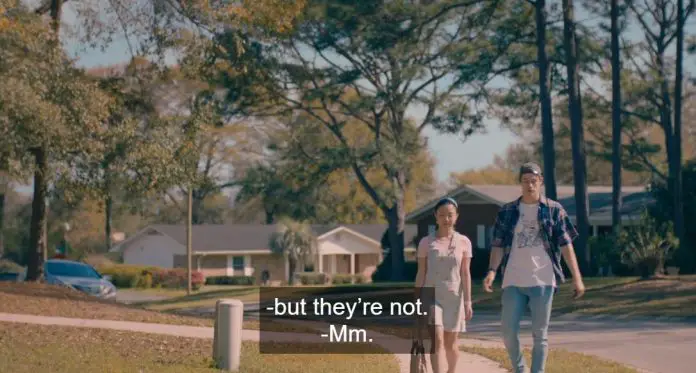
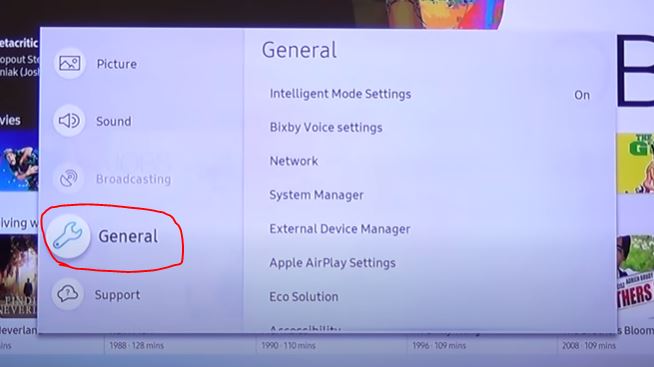
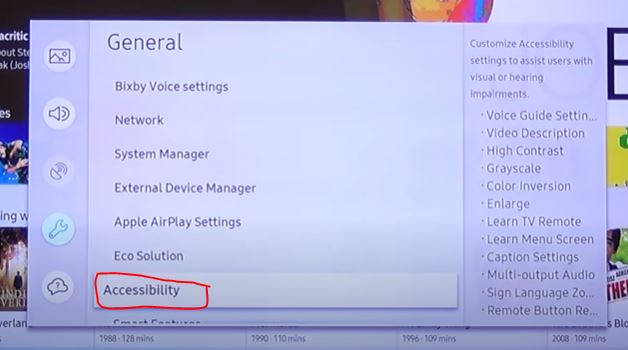
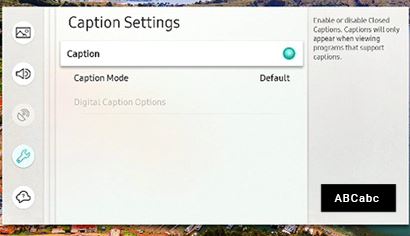
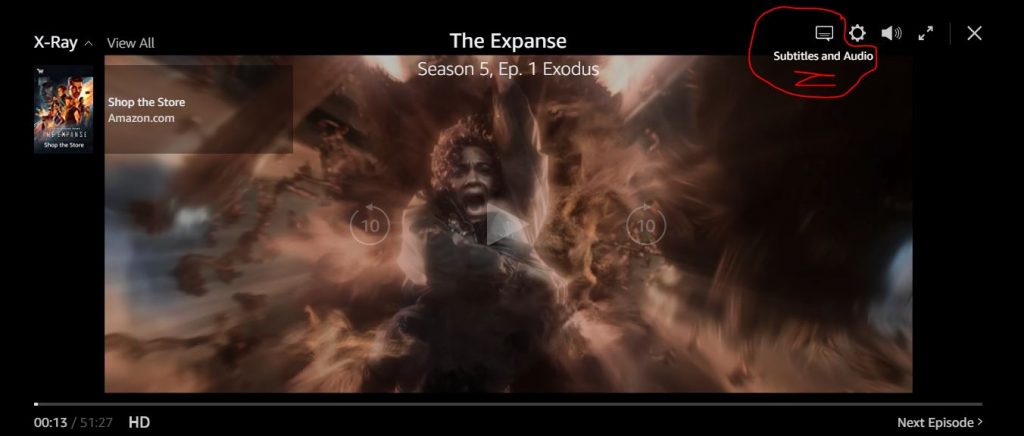
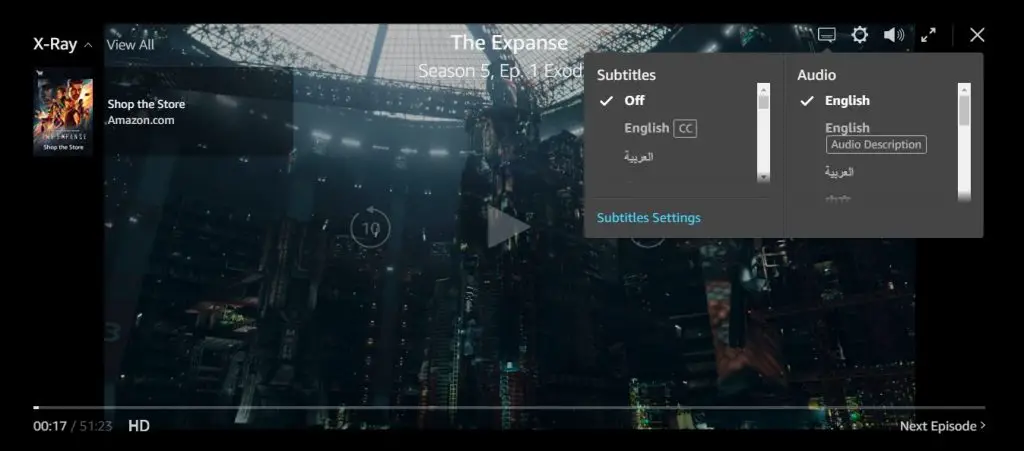




Only
Menu → Settings → All Settings → General & Privacy → Accessibility → Caption Settings → Caption
I can’t shut off the subtitles of an MP4 movie we want to watch from a flash drive. The caption setting is OFF. Our other Samsung TV has an option through the “TOOLS” button that works great. This newer Samsung’s remote does not have the tools function. Trying to stop the subtitles through the “accessibility” menu merely frustrates us. Is there some real help?
How do you get video, via cable TV or HDMI input.
I’ve tried the apps and the tv itself. CC still will not turn off.
Yes information about the TV on the main board. You will get a new serial number for the TV. You can look for a similar TV with a broken screen or a new board. It costs about $100-$150.
replaycing the main board I can “relive” my tv?
Try turning on the TV without the Internet. Disconnect the Wifi router or unplug the Internet cable. If this does not help, there is information in the TV’s permanent memory. You can try doing a factory reset in the service menu without connecting the internet. If this does not help, you need to buy and replace the main board of the TV.
Danm god! I buy it from a guy on site like ebay in Brazill, the guy change phone number and I cant talk with him anymore.
Is impossible watch nothing, when tv start this screen I send a print appears and nothing more happens, keys dont work, only power on/off. I can trying disable smart (internet) on service menu or something like this to can use this tv offline anyway or with chromecast.
May be some change in service menu?
This is a blocking from Samsung of illegal devices. Most likely the serial number of the TV, does not match your model of TV, or such serial number does not exist, it can also be a variant of this batch of TVs was stolen from Samsung. When you connect to the Internet, the TV connects to Samsung servers, the serial number of the TV is blacklisted, you get blocked. Option not to use Smart (Internet)
when I connect to the internet on tv, then restart and get this screen blocking
when I connect to the internet on tv, then restart and get this screen blocking
How long have you been using the TV?
When the error message appears.
Brazil I Am
This is the TV model for Brazil.
001 is usually a Smart geolocation error.
When you get this error on the TV. What country you are in.
hello, I have a problem with my tv UN75RU7100GXZD
I can access the service menu but already try reset and not work
you already see this error?
DT001
Here as print
https://prnt.sc/13g6et3