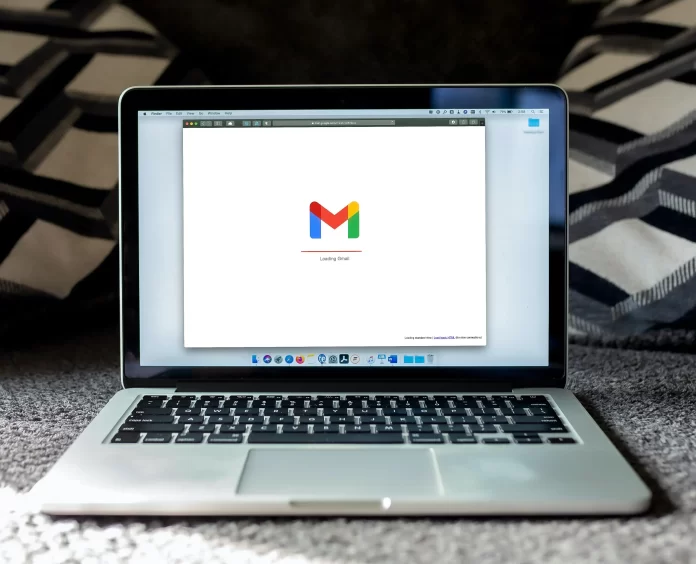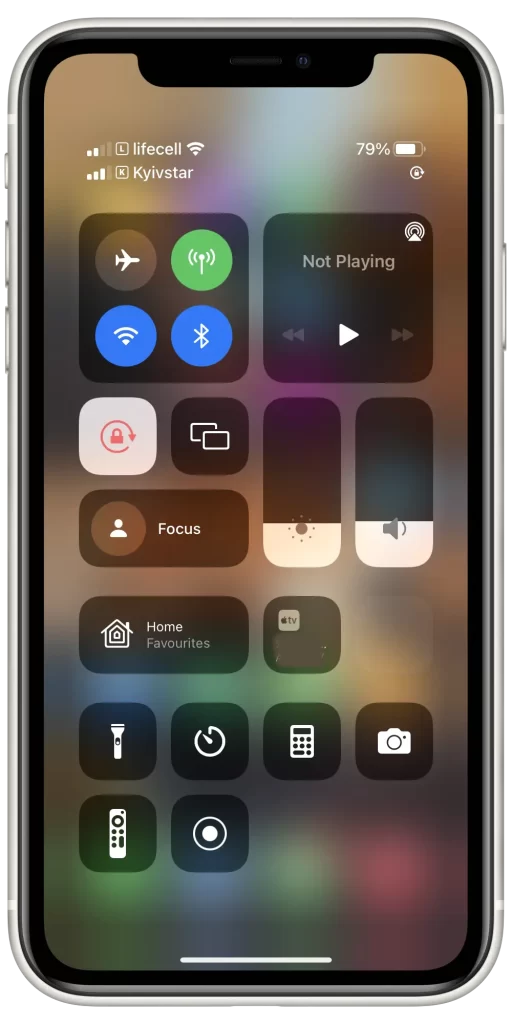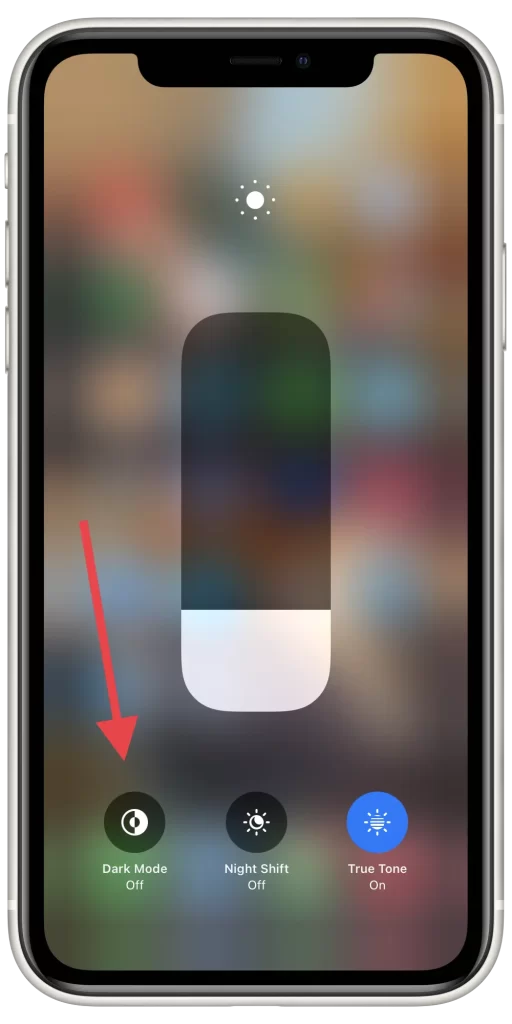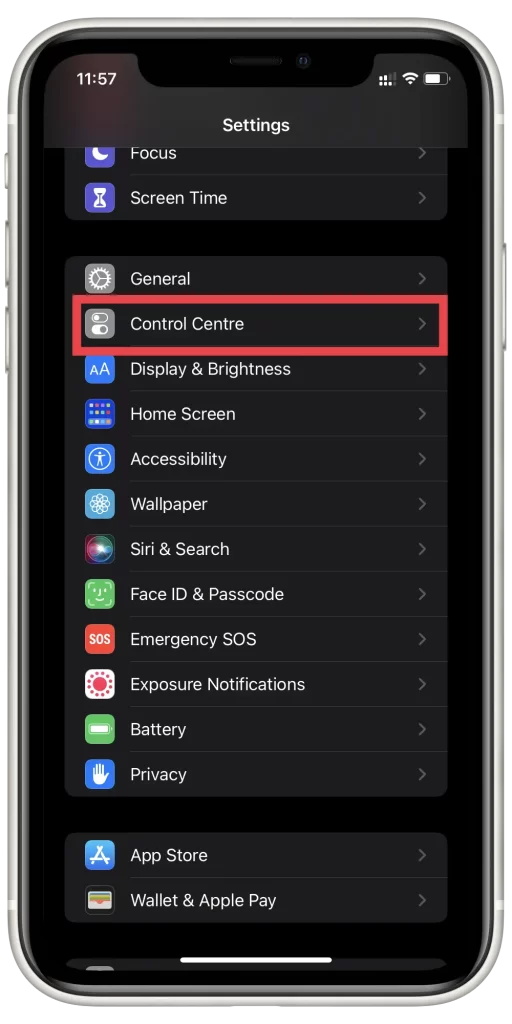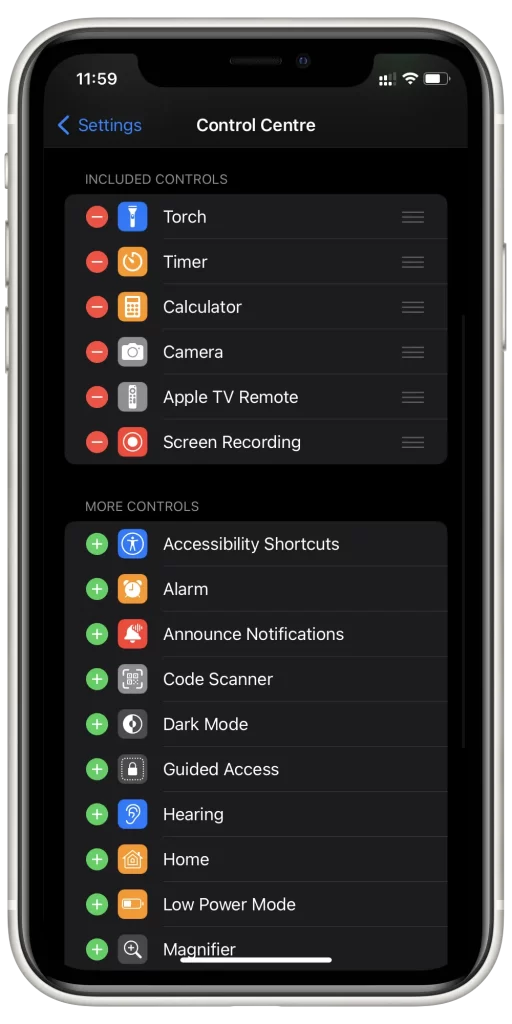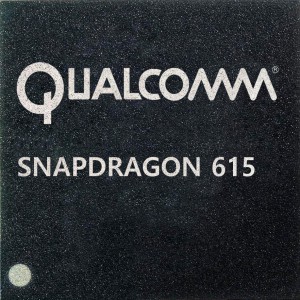Nowadays, we use our devices 24/7 and of course, the developers try to make everything to make it easier and more convenient. That’s why when after a long working day we come home and due to our devices, we want to relax, so the developers provided us with an opportunity to switch on the dark mode and save our eyes from pressure.
More and more people want to enable this function on different platforms, and the same can be done with the Gmail service. Many people use the service every day and the dark mode is a great feature that was presented to save our health and nerves. It’s quite easy to enable this function, so let’s get down to that.
How to get the dark mode in Gmail
Gmail is a service that is available on all devices like Fire Tablet, PC, iPhone, Android, Mac, etc. It means that many users prefer to save their eyes’ health, make the text more legible and save the battery life to let their phone be in a good condition longer. Basically, the dark mode is helpful for people with vision problems, but others also can use it.
Despite the fact that the Dark Mode can be used by people who have low vision, it also reduces glare in low light. In this way, your eyes would have less pressure and you won’t get blinded while watching something bright in the dark room as it changes the color of the background to black and the text is presented in white color.
So, it’s a great feature that cares about you. Moreover, you can easily get it to any of your apps and any of your devices.
Read also:
- How to send email to multiple recipients in Gmail
- How to create rules in Gmail
- How to reset your Gmail password
How to switch on the Dark Mode in Gmail
There’s an opportunity to enable the Dark Mode separately for each app in case the app developers have provided this feature. Fortunately, you can do that with Gmail. This’s helpful for those, who only use Gmail at night and don’t want to turn everything on the device into dark colors. So, if you want to switch on the Dark Mode in Gmail, you should follow the prompts which would be mentioned in the section below:
- First of all, you should head to the three lines at the top left of the screen on your mobile device.
- After that, you should head to the bottom and click on the “Settings” tab.
- To complete the process, you should go the the “Theme” section and choose the “Dark” option.
This method can be used with all your Gmail accounts, even if you’ve signed with the same phone number. Since then, your eyes won’t get tired of too much light produced by the white colors of the phone and the risk of shortsidness decease would be decreased.
How to set up Dark Mode on iOS
The older model of the iPhone didn’t have an OLED screen like the new ones. There are many benefits of the OLED screen, for example, the pixels aren’t getting colored in black, they’re just not listed. It gives an opportunity to have higher contrast and saves the battery life. So, if you want to set up Dark Mode on iOS, you should follow the steps which would be mentioned in the section below:
- First of all, you should open the Control Center.
- After that, you should head to the brightness slider and click and hold it till the Dark Mode, Night Shift and True Tone options would be displayed. For Mac, you’ll only need to click on the slider.
- To complete the process, you should click on the Dark Mode to enable it.
Moreover, if you often use the Dark Mode, you can add quick access to your Control Center. To do that, you should follow the prompts which would be mentioned in the section below:
- First of all, you open the Settings.
- After that, you should head to the “Control Center“.
- To complete the process, you should customize controls.
Since then, you’ll be able to quickly switch on the Dark Mode. Moreover, except from the quick access to the Dark Mode, Mac users also have an opportunity to effortlessly enable “DND” Mode in order not to get distracted from the important things.
How to set up Dark Mode on Android
Dark Mode on Android is also known as Dark Theme. Dark Theme is provided to stitch color in each Google-owned app. So, you don’t need to worry whether your Gmail, YouTube, or Chrome would suddenly blind you while using them at night. So, if you want to switch on the Dark Mode on Android, you should follow the prompts which would be displayed in the section below:
- First of all, you should head to your Android device settings.
- After that, you should open the “Display” tab.
- Then, you should head to the “Advanced” section.
- To complete the process, click on the “Dark Theme” options to switch it on.
Since then, you can use not only your Gmail app in dark colors. However, using Gmail on your Android may have some issues. For example, users tend to have problems with Gmail crashing, fortunately, we know how to fix that.
Read also:
How to set up Dark Mode on Windows
Windows is a great OS with many benefits. Its users also want to enable the Dark Mode, as it helps to stay focused and may improve the way you work, as when the colors are too bright, your eyes may get tired and you won’t be able to work properly. However, the Dark Mode on Windows doesn’t provide you with an opportunity to have all the desktop apps changed, the apps that you get from the store would be inverted. So, if you want to switch on Dark Mode on Windows, you should follow the steps which would be mentioned in the section below:
- First of all, you should open the Settings of your device.
- After that, you should head to the “Personalisation” tab.
- Then, you should head to the “Colors” tab.
- To complete the process, you should head to the “Choose your app mode” and click on the “Dark” option.
Since then, you won’t need to get worried about the health of your eyes and the condition of your work, as the Dark Mode would help you to concentrate on the important deals and not on the bright colors of your display that often can make you tired.