Subtitles can be useful because they visualize the audio of a show or movie. By default, subtitles are usually turned off on Samsung TV, but you can turn them on if you need them.
Of course, if you watch shows in a language you know and you have good hearing, you don’t need subtitles. But if you are watching content in a foreign language, subtitles can help.
Note: You can only enable subtitles or CC (Closed Captions) on your TV for broadcast, satellite or cable TV programs.
If you’re watching a video using an HDMI connection you will need to enable subtitles on your device that transmit the video to the TV.
If you watch video using a streaming service, you need to enable subtitles on the streaming app.
Why I’ve turned on Closed Captions not the standard subtitles
Note that in the US and some other countries the content comes with Closed Captions, while in other countries the content comes with simple subtitles.
There is no difference in terms of the type of subtitles displayed by the TV. The type of subtitles is set during the production of the subtitles, if all the sounds in the video were duplicated (e.g. door creaking, coughing, music etc.) then these subtitles are called closed captions. If only dialogs are duplicated in the subtitles, they are standard subtitles.
How to enable captions on Samsung TV
To enable captions on Samsung TV you should do the following:
- Turn on the TV and press Menu on the Samsung remote control.
- Select “Accessibility” in the General menu.
- Select “Subtitle Settings” and select “Subtitles” to turn on subtitles.
- Select “Subtitle Mode” to change the subtitle language.
- Select Digital Caption Options to change the font style, size, color, background color, and more.
For your convenience, you can see all the steps to enable subtitles in the screenshots.
You can check the steps on the pictures below.
If there is a green circle next to the subtitles, it means that the subtitles are enabled.
I turned on subtitles, but they aren’t showing
In some situations, you may encounter a problem when you have turned on subtitles, but they are not shown.
Check if you are watching the video over the air or on cable TV. If you are watching a streaming video or through an HDMI connection, the subtitles need to be turned on in an external device or directly in the streaming app.
It may also be that there are no subtitles in the video, check the cable channels to see if there are subtitles turned on.
How to turn subtitles on Samsung TVs before 2015
TVs before 2015 had a slightly different order of captioning. So you need to do the following:
- Take the remote control and press the menu.
- Select Broadcast, press enter, and press the down arrow.
- Press Captions and set it to on.
- Then you can adjust the subtitles, the language, the size.
- After that, you will see the subtitles on the screen.
The pictures with clear instructions are below.


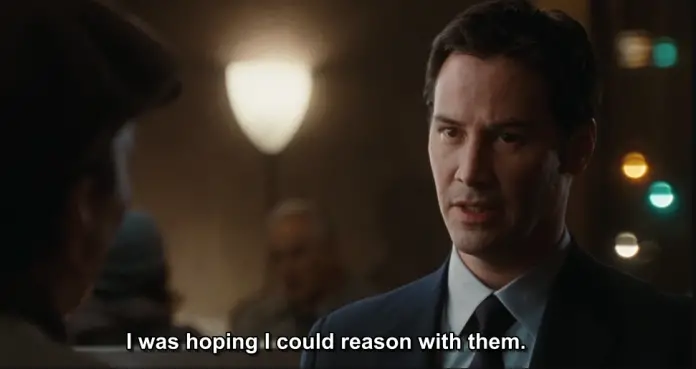
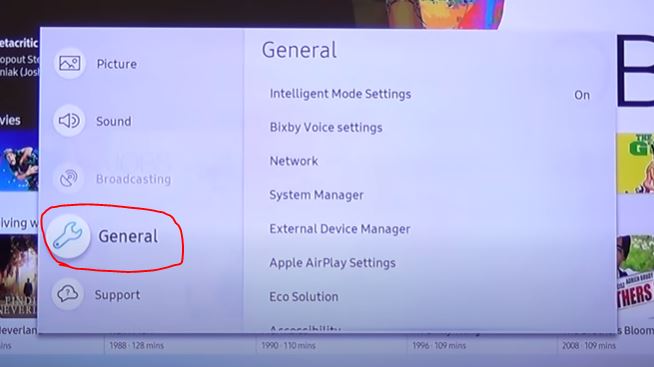
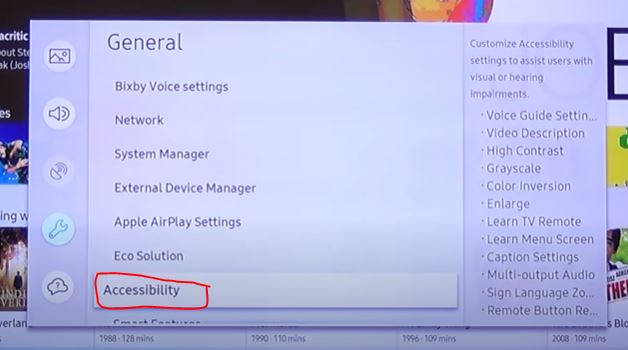
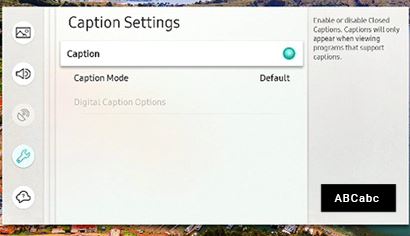

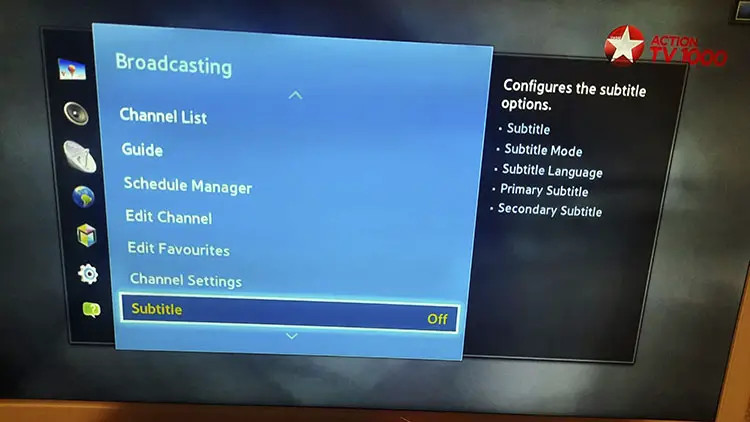
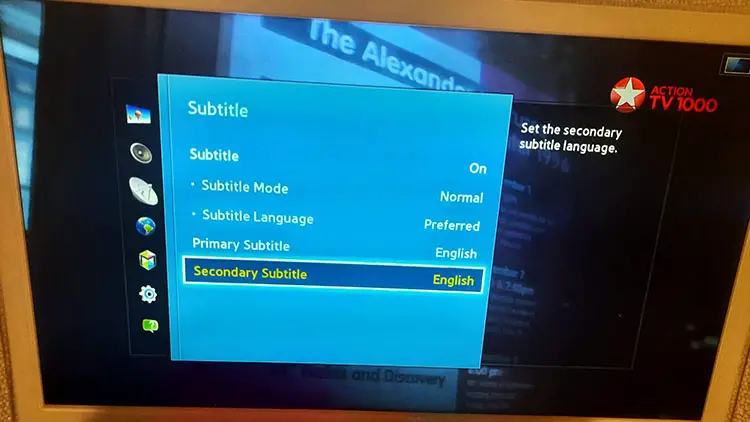
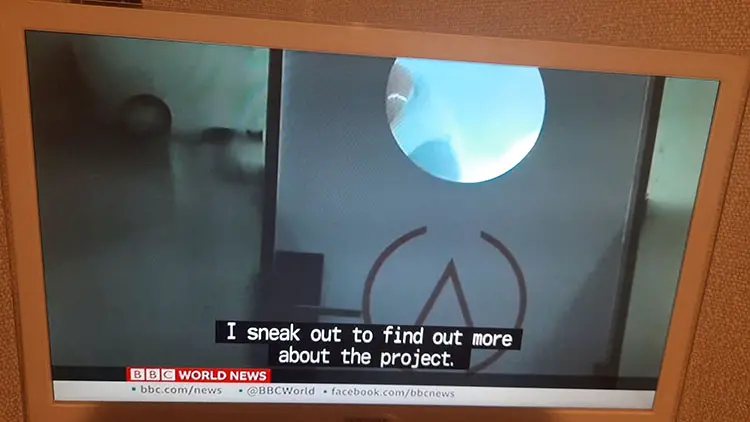





I don’t have any problem with the steps, but nothing happens. The CC doesn’t turn on.
This means that the TV program is broadcast without subtitles