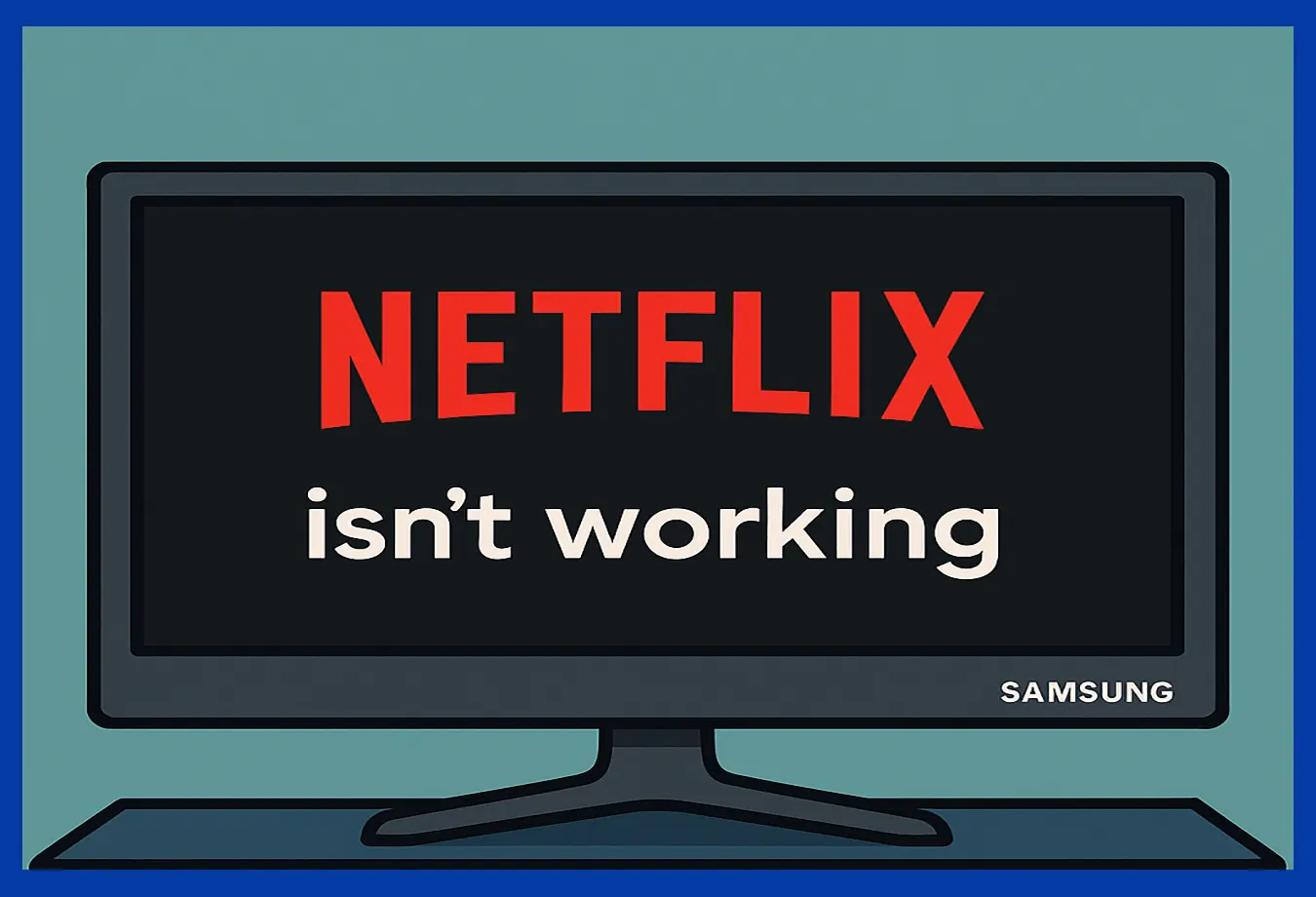Sometimes Samsung Smart TV owners encounter a problem where the Netflix app stops working. The screen freezes, the service won’t start, or an error message appears. In such situations, users start looking for ways to fix the problem, and some contact Netflix or Samsung technical support. However, most advice boils down to standard actions—unplugging the TV, reinstalling the app, or performing a factory reset. Sometimes this helps, but sometimes none of these solutions work.
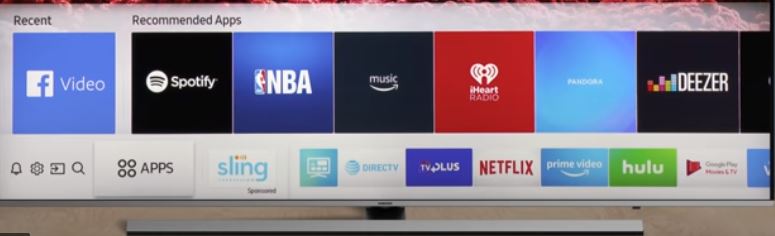
What is a modern Samsung Smart TV?
A modern Samsung Smart TV is not just a device for watching television programs, but a full-fledged mini-computer with its own operating system. It has limited RAM and built-in memory, is equipped with digital and analog tuners, HDMI ports, a Wi-Fi module, and an Ethernet connector for connecting to the Internet. All functions and applications are controlled by the operating system, which, like any computer environment, requires proper memory management and periodic cleaning.
How the Netflix app works on Smart TV
The Netflix app on Samsung TVs performs a simple but important function: it connects the TV to Netflix servers. After user authorization, the program sends requests to the server, receives streaming video, and displays it on the screen. In essence, Netflix is an intermediary between your TV and the online service. If the app does not start, it means that there has been a failure in one of the links in this chain — in the app itself, the operating system, or the Internet connection.
What to Do if Netflix Isn’t Working on Your Samsung Smart TV
Before reaching out to customer support, try restoring Netflix on your own — in many cases, this can quickly solve the issue. Start by completely disconnecting your TV from the power source for one to two minutes. This step is important because, even in standby mode, your TV continues to store data about running apps. A full power cycle allows the system to restart and clear any temporary files that might be causing the problem.
If Netflix still doesn’t launch, check whether the service works on other devices, such as your smartphone or tablet. If Netflix runs normally there, the issue likely lies with the TV itself. However, if Netflix isn’t working on any device, the problem may be related to your internet connection or temporary server issues on Netflix’s end.
You can also test your connection by turning on your phone’s Wi-Fi hotspot and connecting your TV to it. If Netflix works through the hotspot, then the problem is likely with your router or your internet provider’s network settings.
If none of these steps resolve the issue, try uninstalling the Netflix app from your TV and reinstalling it through Smart Hub. Once reinstalled, sign back into your account and check if the service is functioning properly. In most cases, Netflix will begin working normally after these actions.