If you own an iPad or are thinking of purchasing one, understanding the meaning of the serial number will be helpful. Although it may seem complicated at first, the serial number provides valuable clues about your device. This article will help you find and interpret your iPad’s model and serial number. There are four different ways to get this information:
- Through the iPad’s Settings: Navigate to “Settings,” select “General,” and then “About” to view the serial number and model information.
- On the iPad Device: For models with cellular capabilities, the serial number can be found on the SIM tray.
- On the Original Packaging: The device’s box typically lists the serial number and model information, offering an alternative way to identify the specifics without turning on the iPad.
- Through iTunes or Finder: Connecting the iPad to a computer and accessing iTunes or Finder (for macOS Catalina or later) allows for the retrieval of the device’s serial number and model details from the summary page.
Identifiers used on your iPad
Understanding the various identifiers associated with your iPad, such as model number, serial number, and business name, is essential to identify and obtain information about your device accurately. Here’s a structured approach to navigating these identifiers:
Commercial and model name: This is the common name under which the iPad is sold, which includes generation and, in some cases, storage capacity. For example, “Apple iPad 8th Generation 128GB” or “Apple iPad 8th Generation 32GB.” This name is used in retail and marketing and indicates the device’s place in the iPad lineup.
Part number: An example would be MYL92LL/A. It is represented as a model number in the iPad settings menu. If you click on it, the model number appears. It is used to identify the lot of the device, the intended region of sale, and specific device configurations. This number is handy for understanding which variant of the iPad you have, including regional specifications.
Model Number: Identified by a code such as A2270, this is found on the device packaging, the iPad itself, and the device information in the tablet menu. It is a generic model number categorizing the iPad by its model range. Unlike the part number, the model number does not indicate a regional market or specific configurations but rather the base model of the iPad.
Serial Number: An example would be F9FDN4NKQ1GC. The serial number uniquely identifies your specific device. It is required for support inquiries and warranty claims, as well as to check the warranty status of your device on the Apple website. After you purchase your tablet, when you sign in to your Apple account, your device uses your serial number to identify itself to the Apple ecosystem.
How to find the serial number and iPad number
Finding detailed information about your iPad, including model name, model number, and serial number, is not difficult and can be done in several ways. Here are the detailed ways to do it.
- The first way is to use the tablet information in the OS. At the factory, the tablet information is written to the device memory and is available to the user.:
- Open the Settings app on your iPad.
- Tap on “General,” then select “About.“
- Here, you’ll find the iPad model name, model number (in both formats when tapped), and serial number.
2. The second method, physical inspection: Apple uses laser engraving to put the model and serial number on the back cover of each iPad. The visibility of the engraving may vary depending on the age of the iPad, but it’s still a reliable way to know the specifications of your device directly.
3. The third way is using the iPad box: The iPad’s packing box is a treasure trove of information, handy if the device is not directly accessible. The box usually contains the iPad model name, internal memory capacity, model number, part number, and serial number.
4. The fourth way is through iTunes or Finder: Retrieving your iPad’s serial number and model details through iTunes or Finder is a straightforward process that provides you with vital information about your device. This method is particularly useful if you are unable to access the information directly from your iPad, either due to the device being non-responsive or as part of a troubleshooting process. Here’s how to do it based on your operating system:
For macOS Catalina or Later (Using Finder)
- Connect Your iPad: Use a suitable cable to connect your iPad to your Mac.
- Open Finder: Finder should open automatically when you connect your iPad. If not, you can find it in your Dock or Applications folder.
- Select Your iPad: In the Finder sidebar, under the “Locations” section, select your iPad.
- Access the General Tab: Once your iPad is selected, you’ll see various tabs at the top of the window. Click on the “General” tab to view the device’s information.
- Find the Serial Number and Model Details: Within the General tab, look for your iPad’s serial number and model details. Clicking on the serial number may toggle between the serial number and the model number for some devices.
For macOS Mojave or Earlier or Windows (Using iTunes)
- Connect Your iPad: Connect your iPad to your computer using the appropriate cable.
- Open iTunes: Launch iTunes on your computer. If you don’t have iTunes installed on a Windows machine, you can download it from Apple’s website.
- Select Your iPad: Click on the device icon in the upper-left corner of the iTunes window to select your iPad.
- Access the Summary Page: Once your iPad is selected, you will be directed to the summary page where you can see information about your device.
- Find the Serial Number and Model Details: On the summary page, you’ll find your iPad’s serial number and, with a click, you can also view additional information, such as the model number.
iPad Serial Number decode
You should know that starting in 2021, Apple has changed its approach to assigning serial numbers to iPad tablets. All tablet models released in 2021 and all subsequent models have random serial numbers. Thus, in models introduced since 2021, you won’t be able to recognize anything from the serial number.
Before 2021, Apple’s serial number system for devices such as the iPad allowed for the decoding and retrieval of specific information about the device, primarily the date of manufacture. This alphanumeric code, structured in a specific format, contained segments that could be interpreted to determine when the device was manufactured. Such data was valuable for users looking to determine the age of their device, assess warranty status, or understand the product’s lifecycle for various purposes, including resale or repair.
However, after 2021, Apple switched to a new serial number format that no longer encodes the date of manufacture and other previously decipherable information. This change was likely made for several reasons, including increased privacy and security, streamlining manufacturing processes, or alignment with industry practices. As a result, it is no longer possible to determine the exact production date of an Apple device released after 2021 directly from the serial number.
For devices released after this change, the most accurate determination of the date of manufacture can be obtained from the date the device was sold. This information can usually be obtained from Apple’s support site, where entering the device’s serial number will provide information about its warranty status. The warranty start date often coincides with the date of sale, which, while not an accurate indicator of production date, can serve as a reasonable estimate.
Here is an example of decoding the iPad serial number.
- F9 – factory location. Note: the main assembly place for iPads in China. F9/DN means that the iPad was assembled at Foxconn;
- F – assembly line number at the factory;
- YC – year and week when iPad was made (below is a table for understanding the month and week when iPad was made;
- 6FBL – unique device number;
- LM – iPad model identifier
- P – modification, for example:
- P – iPads with Wi-Fi only;
- W – iPads with Wi-Fi + Cellular.
- D – color;
iPad Generation Serial Number: What generation is my iPad?
- Q1 – iPad (8th generation)
- NR – iPad Pro 11-inch (2nd generation)
- LM – iPad Air / 3rd Generation
- LM – iPad mini (5th generation)
- MF – iPad (7th generation)
- K7 – iPad Pro 12.9-inch (3rd generation)
- KD – iPad Pro 11-inch
- JF – iPad (6th generation)
- J2 – iPad Pro 12.9-inch (2nd generation)
- HL – iPad (5th generation)
- HP – iPad Pro (10.5-inch)
- H1 – iPad Pro (9.7-inch)
- HG – iPad mini 4 manufacture 2017
- GH– iPad mini 4 manufacture 2015-2016
- GM – iPad Pro (12.9-inch)
- G5 – iPad mini 3
- FC – iPad mini 2
- G5 – iPad Air 2
- FK – iPad Air
- F1 – iPad mini
- FC – iPad (4th generation)
- DV – iPad (3rd generation)
- DK – iPad 2
- PZ – iPad
Apple device production date codes through 2021
| month | week code | week of the year | 2010 2020 | 2011 2021 | 2012 2022 | 2013 2023 | 2014 | 2015 | 2016 | 2017 | 2018 | 2019 |
|---|---|---|---|---|---|---|---|---|---|---|---|---|
| C/D | F/G | H/J | K/L | M/N | P/Q | R/S | T/V | W/X | Y/Z | |||
| January | 1 | 1 | C1 | F1 | H1 | K1 | M1 | P1 | R1 | T1 | W1 | Y1 |
| January | 2 | 2 | C2 | F2 | H2 | K2 | M2 | P2 | R2 | T2 | W2 | Y2 |
| January | 3 | 3 | C3 | F3 | H3 | K3 | M3 | P3 | R3 | T3 | W3 | Y3 |
| January | 4 | 4 | C4 | F4 | H4 | K4 | M4 | P4 | R4 | T4 | W4 | Y4 |
| February | 5 | 5 | C5 | F5 | H5 | K5 | M5 | P5 | R5 | T5 | W5 | Y5 |
| February | 6 | 6 | C6 | F6 | H6 | K6 | M6 | P6 | R6 | T6 | W6 | Y6 |
| February | 7 | 7 | C7 | F7 | H7 | K7 | M7 | P7 | R7 | T7 | W7 | Y7 |
| February | 8 | 8 | C8 | F8 | H8 | K8 | M8 | P8 | R8 | T8 | W8 | Y8 |
| March | 9 | 9 | C9 | F9 | H9 | K9 | M9 | P9 | R9 | T9 | W9 | Y9 |
| March | C | 10 | CC | FC | HC | KC | MC | PC | RC | TC | WC | YC |
| March | D | 11 | CD | FD | HD | KD | MD | PD | RD | TD | WD | YD |
| March | F | 12 | CF | FF | HF | KF | MF | PF | RF | TF | WF | YF |
| March | G | 13 | CG | FG | HG | KG | MG | PG | RG | TG | WG | YG |
| April | H | 14 | CH | FH | HH | KH | MH | PH | RH | TH | WH | YH |
| April | J | 15 | CJ | FJ | HJ | KJ | MJ | PJ | RJ | TJ | WJ | YJ |
| April | K | 16 | CK | FK | HK | KK | MK | PK | RK | TK | WK | YK |
| April | M | 17 | CM | FM | HM | KM | MM | PM | RM | TM | WM | YM |
| May | N | 18 | CN | FN | HN | KN | MN | PN | RN | TN | WN | YN |
| May | L | 19 | CL | FL | HL | KL | ML | PL | RL | TL | WL | YL |
| May | P | 20 | CP | FP | HP | KP | MP | PP | RP | TP | WP | YP |
| May | Q | 21 | CQ | FQ | HQ | KQ | MQ | PQ | RQ | TQ | WQ | YQ |
| May | R | 22 | CR | FR | HR | KR | MR | PR | RR | TR | WR | YR |
| June | T | 23 | CT | FT | HT | KT | MT | PT | RT | TT | WT | YT |
| June | V | 24 | CV | FV | HV | KV | MV | PV | RV | TV | WV | YV |
| June | W | 25 | CW | FW | HW | KW | MW | PW | RW | TW | WW | YW |
| June | X | 26 | CX | FX | HX | KX | MX | PX | RX | TX | WX | YX |
| June | Y | 27 | CY | FY | HY | KY | MY | PY | RY | TY | WY | YY |
| July | 1 | 28 | D1 | G1 | J1 | L1 | N1 | Q1 | S1 | V1 | X1 | Z1 |
| July | 2 | 29 | D2 | G2 | J2 | L2 | N2 | Q2 | S2 | V2 | X2 | Z2 |
| July | 3 | 30 | D3 | G3 | J3 | L3 | N3 | Q3 | S3 | V3 | X3 | Z3 |
| July | 4 | 31 | D4 | G4 | J4 | L4 | N4 | Q4 | S4 | V4 | X4 | Z4 |
| August | 5 | 32 | D5 | G5 | J5 | L5 | N5 | Q5 | S5 | V5 | X5 | Z5 |
| August | 6 | 33 | D6 | G6 | J6 | L6 | N6 | Q6 | S6 | V6 | X6 | Z6 |
| August | 7 | 34 | D7 | G7 | J7 | L7 | N7 | Q7 | S7 | V7 | X7 | Z7 |
| August | 8 | 35 | D8 | G8 | J8 | L8 | N8 | Q8 | S8 | V8 | X8 | Z8 |
| September | 9 | 36 | D9 | G9 | J9 | L9 | N9 | Q9 | S9 | V9 | X9 | Z9 |
| September | C | 37 | DC | GC | JC | LC | NC | QC | SC | VC | XC | ZC |
| September | D | 38 | DD | GD | JD | LD | ND | QD | SD | VD | XD | ZD |
| September | F | 39 | DF | GF | JF | LF | NF | QF | SF | VF | XF | ZF |
| September | G | 40 | DG | GG | JG | LG | NG | QG | SG | VG | XG | ZG |
| October | H | 41 | DH | GH | JH | LH | NH | QH | SH | VH | XH | ZH |
| October | J | 42 | DJ | GJ | JJ | LJ | NJ | QJ | SJ | VJ | XJ | ZJ |
| October | K | 43 | DK | GK | JK | LK | NK | QK | SK | VK | XK | ZK |
| October | M | 44 | DM | GM | JM | LM | NM | QM | SM | VM | XM | ZM |
| October | N | 45 | DN | GN | JN | LN | NN | QN | SN | VN | XN | ZN |
| November | L | 46 | DL | GL | JL | LL | NL | QL | SL | VL | XL | ZL |
| November | P | 47 | DP | GP | JP | LP | NP | QP | SP | VP | XP | ZP |
| November | Q | 48 | DQ | GQ | JQ | LQ | NQ | SQ | VQ | XQ | ZQ | |
| November | R | 49 | DR | GR | JR | LR | NR | QR | SR | VR | XR | ZR |
| December | T | 50 | DT | GT | JT | LT | NT | QT | ST | VT | XT | ZT |
| December | V | 51 | DV | GV | JV | LV | NV | QV | SV | VV | XV | ZV |
| December | W | 52 | DW | GW | JW | LW | NW | QW | SW | VW | XW | ZW |
| December | X | 53 | DX | GX | JX | LX | NX | QX | SX | VX | XX | ZX |
iPad model number Decode
Decode the iPad model number helps you identify the specific type of device, including its series, generation, and sometimes even its size and whether it has Wi-Fi or Wi-Fi + Cellular.
Understanding iPad model numbers: iPad model numbers are usually called “A*****,” where “**” is a series of numbers unique to each iPad model. Here’s how you can decipher this information:
Ax format: “A” is a prefix Apple uses to indicate that the device is an Apple product, followed by a four-digit number indicating the model.
- Series and Generation: The four-digit number helps differentiate between the various iPad product lines (e.g., iPad, iPad Pro, iPad Air, iPad mini) and their respective generations within those lines.
- Device specifications: While the model number doesn’t directly tell you the specifications of your device, by identifying the model number, you can easily find out the screen size, memory capacity, color options, and whether your iPad supports Wi-Fi only or Wi-Fi and cellular connectivity.
- How to use the iPad model number: By identifying the iPad model, you can see its specifications, including processor type, display specs, camera details, and more. This is especially useful to upgrade your device or understand its capabilities.
- Resale or purchase: Knowing the exact model can be important when buying or selling an iPad. It provides transparency about the device’s features and capabilities, helping you set or understand the price.
Can I tell iPad model from serial number?
It is impossible to directly identify the iPad model by serial number, as the primary purpose of the serial number is to identify each device uniquely, not to indicate its model specifications. However, you can indirectly find out the iPad model by its serial number using the following methods:
Apple Support Site: By entering the serial number on Apple’s “Verify Coverage” page, you can get detailed information about the iPad’s warranty status. This section briefly describes the device, which usually includes the iPad model, such as iPad (9th generation).
Go to the Apple page that lists the iPad models that Apple has manufactured. Look for the iPad (9th generation) model. The model summary will tell you that there are four variants of this model.
- A2602 on iPad (9th generation)
- A2604 on iPad (9th generation) Wi-Fi + Cellular
- A2603 on iPad (9th generation) Wi-Fi + Cellular (North America only)
- A2605 on iPad (9th generation) Wi-Fi + Cellular (China mainland only)



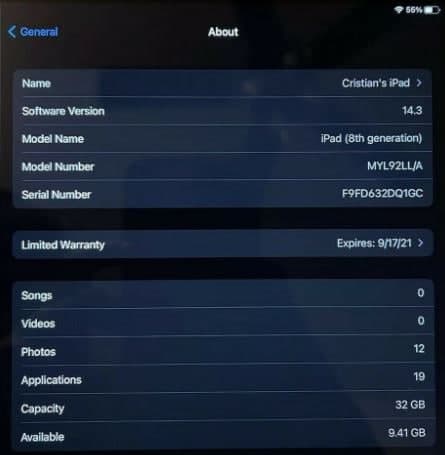
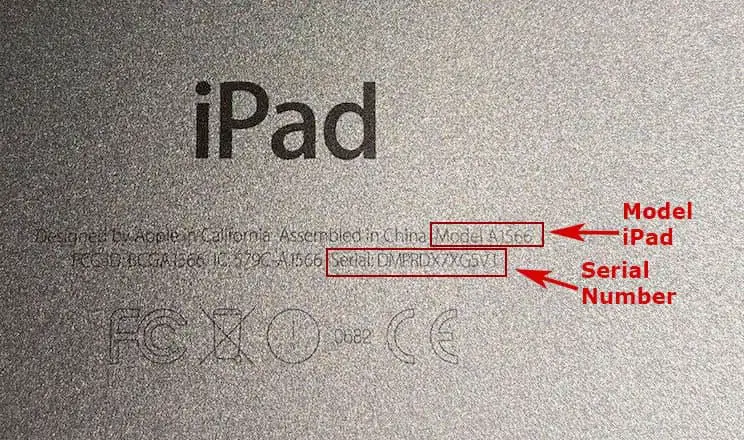
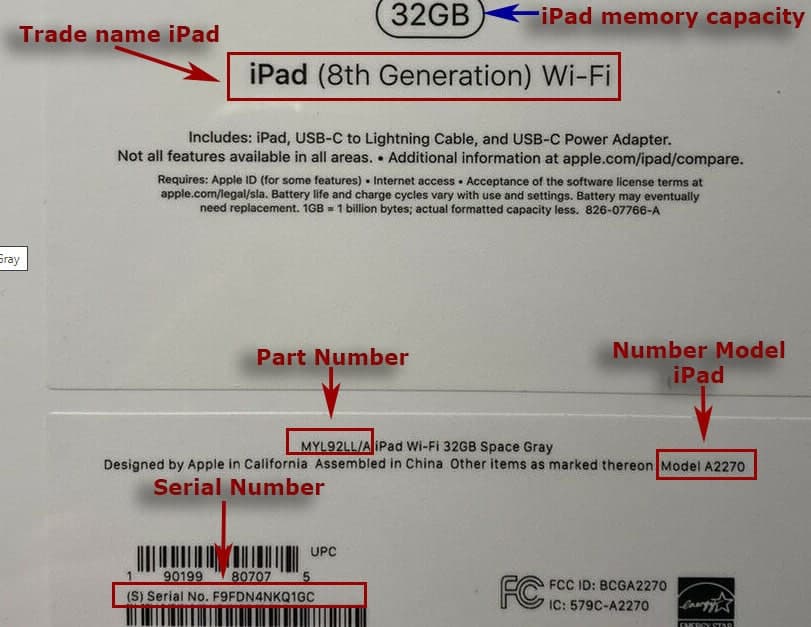
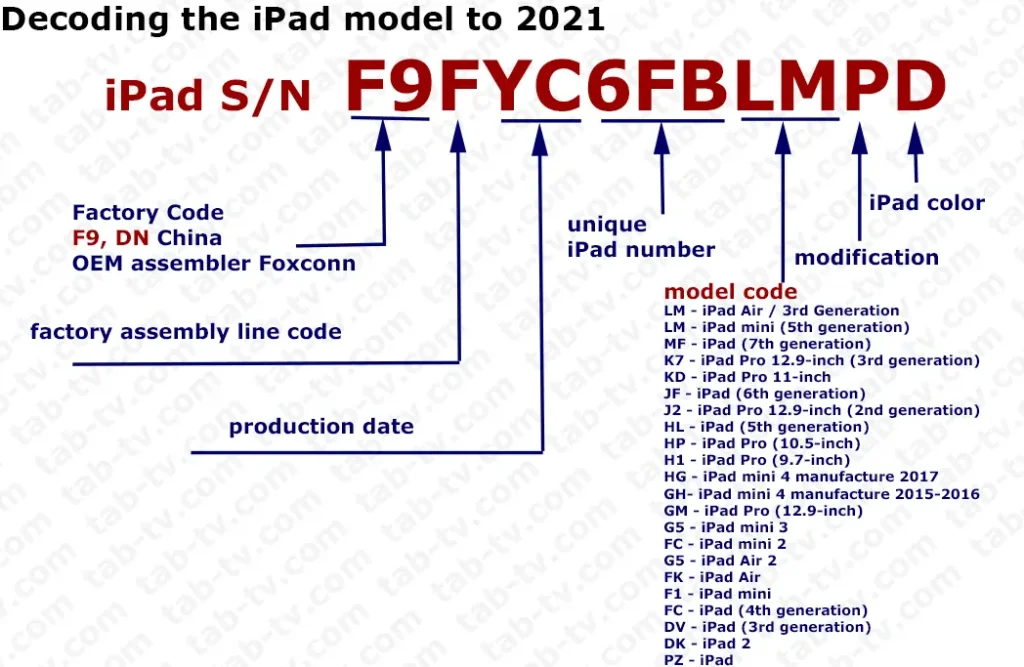
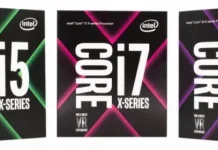



[…] out the year of your iPad isn’t hard. You can check your iPad serial and model numbers and use our article to understand what these two numbers mean. Numbers can tell you not only about the year the iPad […]