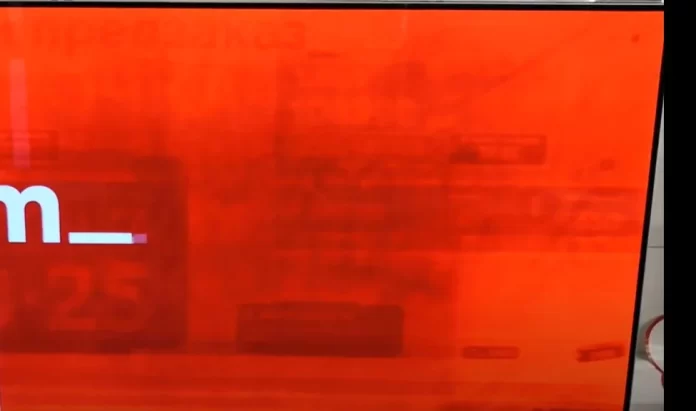You should know that OLED TVs have their own peculiarities, OLED displays age over time, and the more you watch TV, the faster the process. Unlike conventional LED/LCD displays, OLED TVs create an image by emitting light from each pixel (self-luminous pixels), resulting in perfect blacks and crisp images with no blurring (pixel response time of about 0.1 millisecond).
Due to the nature of the organic materials used to achieve high image resolution, OLED displays are prone to screen lag, which can be a permanent phenomenon. This phenomenon occurs on all OLED panels, and although recommended picture modes can minimize image lag. Unfortunately, current technology cannot completely prevent image lag, or screen burn-in, as it is also called.
Recommendations to protect your OLED TV screen
Displaying the same image for a long period of time or repeatedly displaying the same image can cause image lag, which is a common phenomenon characteristic of OLED panels due to their nature.
Avoid displaying images that may cause image delay and follow these simple guidelines.
Minimize the display of images that could cause
image delay
- Images with black areas at the top and bottom and/or left and right of the screen.
- Images that have a 4:3 or 21:9 aspect ratio.
- Images that remain still for long periods of time, such as a program number, station logo, game console icon, console menu, etc.
- Other images with a still screen or repeatedly displayed images.
Built-in screen protection feature in LG OLED TVs
Because this is a common problem, TV manufacturers are developing various features to protect OLED screens. The most common is to automatically turn off the TV when watching a still image for 10 minutes, first the TV automatically reduces the brightness to the minimum, if there is no user response, the TV goes into standby mode. Automatically adjusts the brightness of the picture depending on the ambient light. Also pixels in OLED TVs can accumulate residual glow, to eliminate this problem there are special programs built into the operating system to clean the OLED screen.
Cleaning the screen in LG OLED TVs
Performing [Pixel Cleaning] to protect the OLED TV screen. LG OLED TVs (some models) are equipped with a pixel cleaning function to automatically improve the screen condition, you can also prevent a frozen image on the screen yourself. This function automatically calculates the optimum operating time based on accumulated viewing time, and cleaning is automatically performed when the TV is turned off. While this function is running, horizontal lines may appear at the top and bottom of the screen. The pixel cleaning function works when the unit is connected to the power cord and to the mains.
LG OLED Pixel Cleaning
- To start this function manually, press the [settings] button on the remote control, go to → [General] → [OLED care] → [OLED panel care] and press [Pixel cleaning].

LG OLED panel care to minimize residual image, screen burn-in
When you watch the TV for a long time, press the [Settings] button on the remote control, go to → [Picture] → [Mode selection] and set to [Eco] mode, go to [Advanced settings] → [Brightness] and set [OLED pixel brightness] to a lower level.
Also press the [Settings] button on the remote control, go to → [General] → [OLED care] → [OLED panel care]
and set [Adjust Logo Brightness] to [High].
When displaying images with black bars at the top/bottom/left/right side of the screen If the image shows black bars at the top/bottom/left/right side of the screen, press the [settings] button on the remote control, press , and go to [Picture] → [Aspect Ratio] → [User Select] → [Vertical Zoom] or [4-Way Zoom] to remove black bars.
Disable the settings menu for devices such as set-top boxes so that they do not appear on the screen for a long time.
How OLED screen cleaning works
The property of OLED is that it glows when voltage is applied to it; the LED consumes current and converts it into light flux. When the LED loses its properties, it generates less luminous flux; it starts to consume less current. So when the screen cleaner is on, the program analyzes how groups of pixels consume current and, based on the measurements, is carried out voltage correction to achieve an even glow of LEDs, pixels of the screen. The cleaning program runs for about an hour, checking and correcting the precise light of the pixels.
Note
- If a single still image is displayed on the screen for an extended period of time, the screen brightness will automatically be reduced and then restored as soon as the screen content changes. This is a normal feature to minimize screen burn-in.